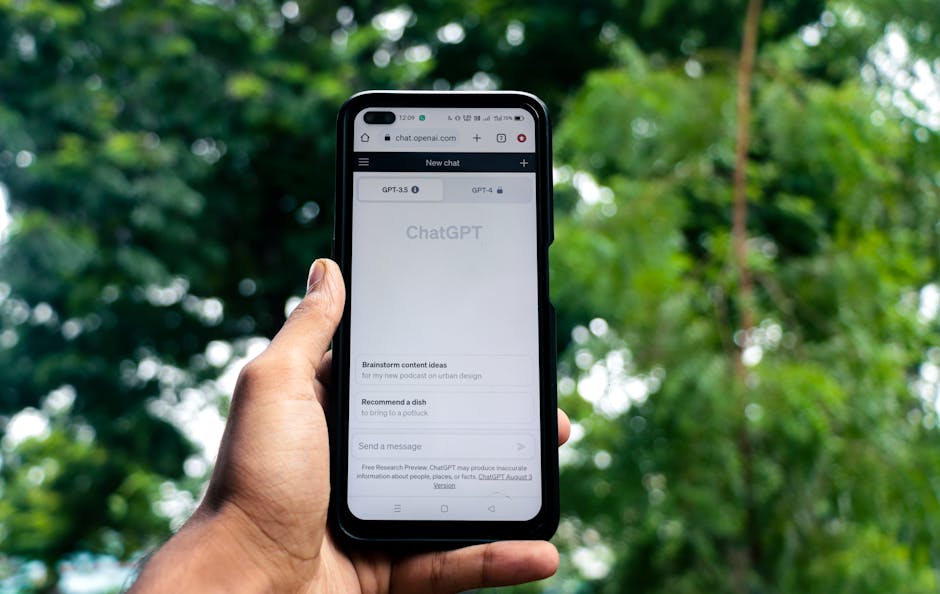Android for Beginners: Getting Started Guide
Understanding the Android Ecosystem: A Primer
Android, a mobile operating system based on a modified version of the Linux kernel, is predominantly developed by Google. It powers billions of smartphones and tablets globally, offering an open-source platform upon which manufacturers can customize and build unique experiences. Understanding its core components is crucial for new users.
At its heart lies the Android Open Source Project (AOSP), the base code freely available for anyone to use and modify. This openness has fostered a vibrant community of developers and manufacturers, resulting in a diverse range of Android devices, each potentially running different versions of the operating system and featuring distinct user interfaces (UIs).
However, most commercially available Android devices come pre-loaded with Google Mobile Services (GMS). This suite of applications and APIs (Application Programming Interfaces) includes essential apps like the Google Play Store, Gmail, Google Maps, and YouTube. GMS is not part of AOSP and requires a licensing agreement with Google to be included on a device.
The interplay between AOSP, manufacturer customizations (skins), and GMS determines the final Android experience. Users should be aware that while the fundamental Android framework remains consistent, features and aesthetics can vary significantly between devices from different brands like Samsung, Xiaomi, Google, and OnePlus.
Choosing Your Android Device: Key Considerations
Selecting the right Android device is paramount. Consider the following factors:
-
Budget: Android offers a wide spectrum of devices at various price points. Determine your budget and prioritize features accordingly. Entry-level devices offer basic functionality, while mid-range and flagship models provide enhanced performance, camera capabilities, and build quality.
-
Screen Size and Resolution: Screen size influences portability and usability. Smaller screens are easier to handle, while larger screens offer a more immersive viewing experience. Resolution determines sharpness and clarity. Aim for at least a 720p (HD) display on smaller devices and 1080p (Full HD) or higher on larger ones.
-
Processor and RAM: The processor (CPU) and RAM (Random Access Memory) dictate performance. A faster processor and more RAM enable smoother multitasking, faster app loading times, and improved gaming performance. Look for processors from reputable manufacturers like Qualcomm Snapdragon, MediaTek Dimensity, or Samsung Exynos. A minimum of 4GB of RAM is recommended for comfortable usage, while 6GB or 8GB is preferable for more demanding tasks.
-
Storage: Internal storage is crucial for storing apps, photos, videos, and other files. Consider your storage needs and choose a device with sufficient capacity. Many Android devices offer expandable storage via microSD card slots, providing flexibility to increase storage later.
-
Camera Quality: If photography is important, research camera specifications and read reviews. Megapixels are not the sole indicator of image quality; sensor size, lens aperture, and image processing algorithms play crucial roles. Look for devices with good low-light performance and optical image stabilization (OIS).
-
Battery Life: Battery life is essential for uninterrupted usage. Battery capacity (measured in mAh) is a primary factor, but power efficiency of the processor, display, and software also impact battery performance. Read reviews to gauge real-world battery life estimates.
-
Operating System Version: Choose a device running the latest version of Android or one that is guaranteed to receive updates for at least two years. Newer Android versions offer improved features, security patches, and performance optimizations.
-
Manufacturer Reputation and Support: Opt for devices from reputable manufacturers known for providing timely software updates and reliable customer support.
Setting Up Your Android Device: A Step-by-Step Guide
Once you have chosen your Android device, follow these steps to set it up:
-
Power On and Select Language: Press the power button to turn on the device. The first screen will prompt you to select your preferred language.
-
Connect to Wi-Fi: Connect to a Wi-Fi network to enable internet access. This is necessary for downloading updates and setting up your Google account.
-
Sign In or Create a Google Account: Sign in with your existing Google account. If you don’t have one, create a new account. Your Google account is central to accessing Google services like the Play Store, Gmail, and Google Drive.
-
Review and Accept Terms of Service: Carefully read and accept the terms of service and privacy policy.
-
Set Up Screen Lock: Configure a screen lock to protect your device from unauthorized access. Choose from options like PIN, password, pattern, fingerprint, or facial recognition.
-
Restore from Backup (Optional): If you have a previous Android device, you can restore your data and settings from a Google backup.
-
Set Up Google Assistant (Optional): Configure Google Assistant to enable voice commands and hands-free operation.
-
Install Updates: Check for and install any available system updates. This ensures that your device is running the latest software with the most recent security patches.
-
Explore the Home Screen and App Drawer: Familiarize yourself with the home screen layout and app drawer, where all installed applications are located.
Navigating the Android Interface: Essential Gestures and Features
Android employs a gesture-based navigation system (or virtual buttons on older versions). Learn these basic gestures:
-
Swiping Up from the Bottom: Opens the app drawer, displaying all installed applications.
-
Swiping Up and Holding: Opens the recent apps screen, allowing you to switch between open applications.
-
Swiping from the Left or Right Edge: Goes back to the previous screen.
-
Swiping Down from the Top: Opens the notification shade, displaying notifications and quick settings toggles.
Familiarize yourself with these core features:
-
Notifications: Notifications alert you to incoming messages, emails, and other events. Manage notification settings in the Settings app.
-
Quick Settings: Access frequently used settings like Wi-Fi, Bluetooth, brightness, and airplane mode from the notification shade.
-
Volume Controls: Adjust the volume for media, ringtones, and alarms using the volume buttons on the side of the device.
-
Settings App: The Settings app provides access to all device settings, including Wi-Fi, Bluetooth, display, sound, battery, storage, and security.
-
Google Play Store: The Google Play Store is the primary source for downloading and installing applications.
Downloading and Installing Apps: A Guide to the Google Play Store
The Google Play Store is the central hub for finding and installing applications.
-
Open the Google Play Store: Locate the Play Store icon on your home screen or in the app drawer and tap to open it.
-
Search for Apps: Use the search bar to find specific apps or browse through categories.
-
Review App Details: Tap on an app to view its details, including screenshots, reviews, and permissions.
-
Install an App: Tap the “Install” button to download and install the app.
-
Grant Permissions: Android requires apps to request permissions to access certain features, such as location, camera, or microphone. Carefully review these permissions before granting them.
-
Uninstall an App: To uninstall an app, long-press its icon on the home screen or in the app drawer and select “Uninstall.” Alternatively, you can uninstall apps from the Play Store.
Customizing Your Android Device: Making It Your Own
Android offers extensive customization options.
-
Wallpapers: Change the wallpaper on your home screen and lock screen.
-
Widgets: Add widgets to your home screen to display information at a glance, such as weather forecasts, calendar events, or news headlines.
-
App Shortcuts: Create shortcuts to frequently used apps on your home screen for quick access.
-
Themes (If Supported): Some manufacturers offer themes that allow you to change the overall look and feel of the user interface.
-
Launcher: The launcher is the application that manages the home screen and app drawer. You can install third-party launchers from the Play Store to customize the appearance and functionality of your device.
-
Accessibility Settings: Android provides a range of accessibility features to assist users with disabilities, including screen readers, magnification tools, and color correction.
Staying Safe and Secure: Essential Security Practices
Protecting your Android device from security threats is paramount.
-
Use a Strong Screen Lock: Implement a strong PIN, password, or biometric authentication method to prevent unauthorized access.
-
Enable Find My Device: Enable the “Find My Device” feature to remotely locate, lock, or erase your device if it is lost or stolen.
-
Install a Security App (Optional): Consider installing a reputable security app to scan for malware and protect against phishing attacks.
-
Keep Software Updated: Regularly install system updates and app updates to patch security vulnerabilities.
-
Be Careful with Permissions: Carefully review app permissions before granting them. Only grant permissions that are necessary for the app to function properly.
-
Avoid Installing Apps from Untrusted Sources: Only download and install apps from the Google Play Store or other reputable sources.
-
Use a VPN (Optional): Consider using a VPN (Virtual Private Network) to encrypt your internet traffic and protect your privacy when using public Wi-Fi networks.
By understanding these fundamental aspects of Android, new users can confidently navigate the platform and unlock its full potential.