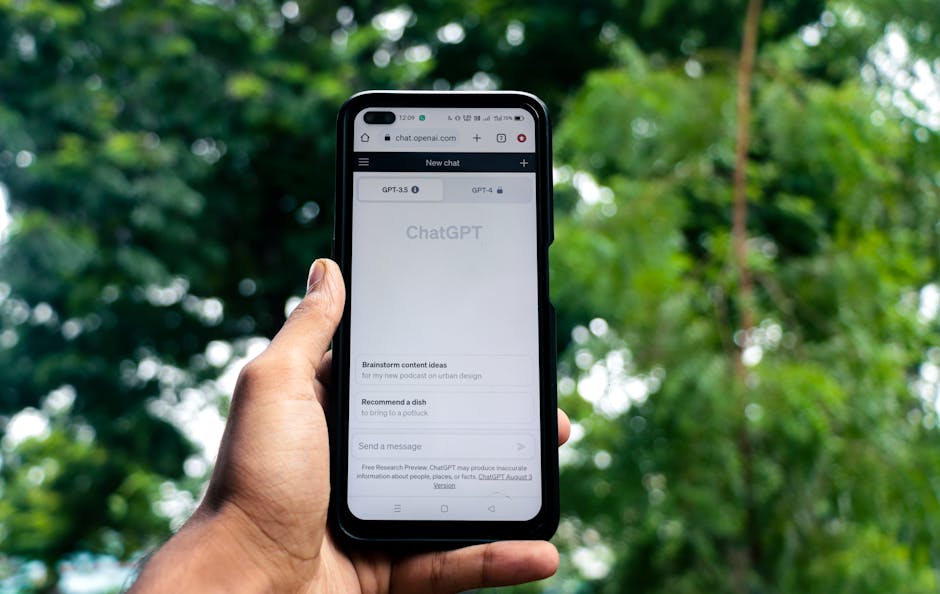Fix Common Tech Problems: Simple Tricks for Beginners
1. The Unresponsive Program: Force Quit and Task Manager Mastery
Every user, from novice to expert, encounters the dreaded frozen application. The cursor spins, the window greys out, and your progress hangs in the balance. The first instinct is often panic, but a calm and methodical approach is key. The “Force Quit” function, accessible via different shortcuts depending on your operating system, is your initial line of defense.
- Windows: Press
Ctrl + Alt + Deletesimultaneously. This summons the security options screen. Select “Task Manager.” Locate the unresponsive program under the “Processes” tab. Click on the program’s name and then click the “End Task” button in the lower right corner. Windows will attempt to close the application gracefully. If that fails, it will terminate the process forcefully. - macOS: Press
Command (⌘) + Option (⌥) + Escsimultaneously. This opens the “Force Quit Applications” window. Select the unresponsive application from the list and click the “Force Quit” button. Be aware that any unsaved work in the frozen application will be lost.
Understanding Task Manager (Windows) or Activity Monitor (macOS) is crucial. These tools provide a wealth of information about running applications, including CPU usage, memory consumption, and disk activity. High CPU or memory usage often indicates a problem. Within Task Manager, you can sort processes by these metrics to identify resource hogs that might be slowing down your entire system. Advanced users can even analyze processes to understand their behavior and identify potential issues.
2. Internet Connectivity Woes: Router Reset and Network Diagnostics
A stable internet connection is the lifeblood of modern computing. When connectivity falters, productivity grinds to a halt. Before calling your internet service provider (ISP), try these simple troubleshooting steps.
- The Power Cycle: The most common solution is the simplest: unplug your modem and router. Wait for at least 30 seconds before plugging the modem back in. Wait another minute or two for the modem to establish a connection (the lights will usually indicate this). Then, plug the router back in. This “power cycle” often resolves temporary glitches and clears accumulated errors in the network devices.
- Check Cables: Ensure all cables connecting your modem, router, and devices are securely plugged in. Loose or damaged cables can disrupt the signal. Pay particular attention to the Ethernet cables connecting your computer or other wired devices to the router.
- Network Troubleshooter: Both Windows and macOS have built-in network diagnostic tools. In Windows, right-click the network icon in the system tray (usually located in the bottom-right corner of the screen) and select “Troubleshoot problems.” In macOS, go to System Preferences -> Network and click the “Assist Me…” button at the bottom. These tools can automatically detect and fix common network problems, such as incorrect IP addresses or DNS server settings.
- Wireless Interference: Wireless signals can be affected by interference from other electronic devices, such as microwaves, cordless phones, and Bluetooth devices. Try moving your router to a different location or switching to a different Wi-Fi channel to minimize interference. Most routers have settings to adjust the Wi-Fi channel (usually found in the router’s administration interface, accessible through a web browser).
- DNS Server Issues: The Domain Name System (DNS) translates website names (like google.com) into IP addresses. Sometimes, DNS servers can become overloaded or experience problems. Try switching to a public DNS server, such as Google’s (8.8.8.8 and 8.8.4.4) or Cloudflare’s (1.1.1.1 and 1.0.0.1). You can configure DNS settings in your operating system’s network settings.
3. Software Glitches: Restart, Reinstall, and Update
Software is complex, and glitches are inevitable. When an application misbehaves, consider these solutions:
- Restart the Application: The simplest solution is often the most effective. Close the application and relaunch it. This clears any temporary errors and resets the application’s state.
- Restart Your Computer: A full system restart can resolve more persistent software problems. Restarting the computer clears the system’s memory, closes all running processes, and reloads the operating system.
- Update the Application: Software developers regularly release updates to fix bugs and improve performance. Ensure you are running the latest version of the application. Most applications have a built-in update mechanism.
- Reinstall the Application: If restarting and updating don’t work, try uninstalling and reinstalling the application. This ensures you have a clean copy of the software and eliminates any corrupted files that might be causing problems.
- Check for Compatibility Issues: Ensure the application is compatible with your operating system and hardware. Older applications may not function correctly on newer systems.
4. Peripheral Problems: Driver Updates and Connection Checks
Printers, scanners, and other peripherals can sometimes refuse to cooperate. Here’s how to troubleshoot common issues:
- Check Connections: Ensure the device is properly connected to your computer. Verify that the cables are securely plugged in and that the device is powered on.
- Update Drivers: Drivers are software programs that allow your computer to communicate with the peripheral device. Outdated or corrupted drivers can cause problems. Visit the manufacturer’s website to download the latest drivers for your device. In Windows, you can also update drivers through Device Manager.
- Restart the Device: Just like computers and applications, peripherals can sometimes benefit from a restart. Power off the device, wait a few seconds, and then power it back on.
- Check for Paper Jams (Printers): Paper jams are a common cause of printer problems. Carefully remove any jammed paper, following the manufacturer’s instructions.
- Test on Another Computer: If possible, try connecting the device to another computer to see if the problem persists. This helps determine whether the issue is with the device itself or with your computer’s configuration.
5. Slow Performance: Disk Cleanup and Startup Programs Management
Over time, computers can become sluggish due to accumulated files and unnecessary startup programs.
- Disk Cleanup: Windows has a built-in Disk Cleanup tool that removes temporary files, cached data, and other unnecessary files. This frees up disk space and can improve performance. Search for “Disk Cleanup” in the Windows search bar.
- Manage Startup Programs: Many applications are configured to launch automatically when you start your computer. This can slow down the boot process and consume system resources. Disable unnecessary startup programs through Task Manager (Windows) or System Preferences -> Users & Groups -> Login Items (macOS).
- Defragment Your Hard Drive (Windows): Over time, files can become fragmented on your hard drive, which can slow down access times. The Disk Defragmenter tool in Windows rearranges files to optimize disk performance. Note that this is generally not necessary for solid-state drives (SSDs).
- Run a Virus Scan: Malware can significantly impact computer performance. Run a full system scan with a reputable antivirus program to detect and remove any malicious software.
- Add More RAM: If your computer is consistently slow, upgrading the RAM (Random Access Memory) can provide a significant performance boost.
These simple tricks can resolve a wide range of common tech problems. Remember to approach troubleshooting systematically and to consult online resources or seek professional help if you encounter more complex issues.