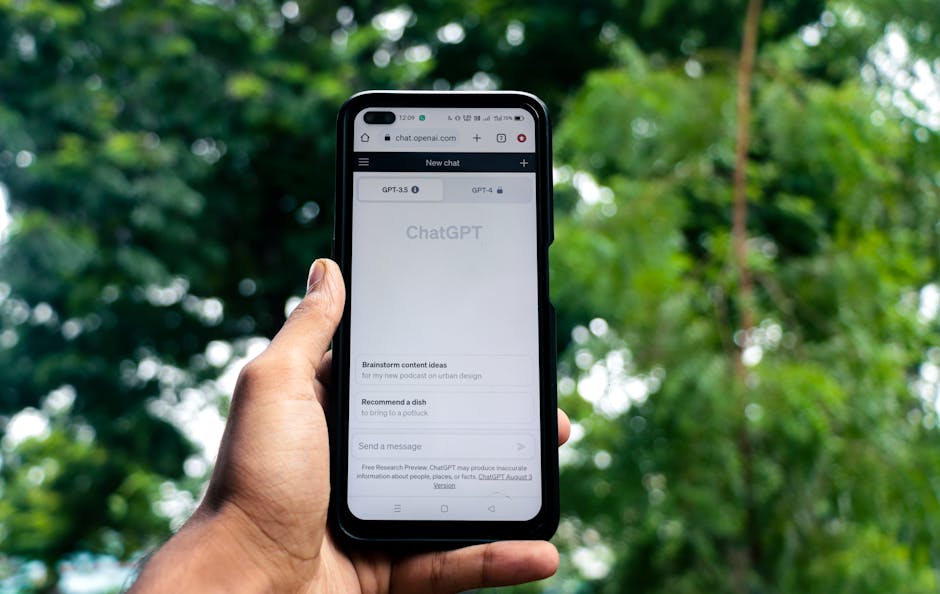Free Up Phone Storage: Easy Tricks for Beginners
Understanding Your Storage Situation
Before diving into cleaning up, it’s vital to understand where your storage is being consumed. Navigate to your phone’s settings. This path typically looks like: Settings > Storage (or Battery and Device Care > Storage, depending on your phone’s brand and Android version). Here, you’ll see a breakdown of storage usage: Photos & Videos, Audio, Apps, Documents, System Data, and Other files. Understanding this breakdown is the first step to effective storage management. Pay particular attention to the categories consuming the most space. Large percentages under “Apps” or “Photos & Videos” signal the most fruitful areas to focus your efforts. Note if “System Data” is excessive, as this can sometimes indicate a software issue requiring more advanced troubleshooting.
The Photo and Video Purge
Photos and videos, especially high-resolution ones, are notorious space hogs.
-
Identify and Delete Duplicates: Photo management apps (like Google Photos, Gemini Photos, or Duplicate Cleaner) can identify near-identical images captured in burst mode or slightly different screenshots. These duplicates often add up to significant wasted space. Use the “Free Up Space” option within Google Photos after backup to delete local copies from your phone’s internal storage.
-
Cloud Storage: Services like Google Photos, iCloud Photos, Dropbox, and Amazon Photos offer options to automatically back up your photos and videos to the cloud. Once backed up, you can safely delete them from your device, freeing up considerable space. Most services offer varying tiers of storage, some free up to a certain limit. Understand the terms of service and storage limits before relying solely on cloud storage. Remember to regularly check your cloud storage quota to avoid interruptions in backup services.
-
Reduce Photo and Video Quality (When Appropriate): Most smartphones allow you to adjust the camera’s resolution and video recording quality. While high-resolution is desirable for certain situations, it’s not always necessary for everyday snapshots. Lowering the default resolution can significantly reduce file sizes. Consider using 1080p instead of 4K for video recording unless you have a specific need for the higher resolution.
-
Transfer to External Storage: If your phone supports it, transferring photos and videos to an SD card or external hard drive is a viable option. This allows you to keep your files accessible without cluttering your internal storage. Ensure the SD card has a fast read/write speed to avoid performance issues when accessing files. Regularly back up the external storage as well, to prevent data loss.
-
Screenshot Audit: Screenshots tend to accumulate unnoticed. Regularly review your screenshot folder and delete those no longer needed. They often contain fleeting information or temporary references that quickly become irrelevant.
App Management: The Key to a Lean Phone
Apps can take up a surprising amount of space, both the app itself and the data it stores.
-
Uninstall Unused Apps: This is the most obvious but often overlooked step. Scroll through your app drawer and identify apps you haven’t used in weeks or months. If you can’t remember the last time you used an app, it’s likely safe to uninstall it. You can always re-download it later if needed. Many phones have a feature to automatically identify unused apps and suggest uninstalling them.
-
Clear App Cache: The cache is temporary data stored by apps to speed up performance. Over time, this cache can grow significantly, consuming valuable storage space. Go to Settings > Apps, select an app, and tap “Storage.” You’ll find options to “Clear Cache” and “Clear Data.” Clearing cache is generally safe and won’t delete your login information or settings. However, clearing data will reset the app to its default state, removing login details and custom settings.
-
Disable or Uninstall Bloatware: Many phones come pre-installed with apps you may not want or need (often called “bloatware”). While some apps can be uninstalled, others can only be disabled. Disabling an app prevents it from running in the background and consuming resources. To disable an app, follow the same steps as clearing cache/data but look for a “Disable” option.
-
Lite Versions of Apps: Many popular apps offer “lite” versions designed to use less storage space and data. Examples include Facebook Lite, Messenger Lite, and Google Go. These versions often have slightly reduced functionality but can be a great option if you’re concerned about storage or data usage.
-
Review App Permissions: Periodically review the permissions granted to your apps. Some apps may have unnecessary access to your location, contacts, or other sensitive data. Revoking unnecessary permissions can improve privacy and potentially reduce storage usage.
Taming Downloaded Files and Documents
Downloaded files, documents, and other miscellaneous data can also contribute to storage clutter.
-
Downloads Folder Cleanup: Regularly review your Downloads folder and delete any files you no longer need. This folder often contains installers, PDFs, and other files that can quickly accumulate.
-
Document Management: If you store a lot of documents on your phone, consider organizing them into folders and regularly deleting outdated or irrelevant files. Cloud storage services can also be used to store and access documents without taking up space on your device.
-
Clear Browser Cache and History: Your web browser also stores cached data and browsing history, which can contribute to storage usage. Regularly clear your browser’s cache and history to free up space.
-
Delete Old Email Attachments: Email attachments, especially photos and videos, can take up significant storage space. Review your email inbox and delete emails with large attachments that you no longer need.
Optimizing Music and Audio
Music and audio files can be significant storage consumers, especially if you have a large library.
-
Streaming Services: Consider using streaming services like Spotify, Apple Music, or YouTube Music instead of storing music files on your phone. This allows you to access a vast library of music without taking up any storage space.
-
Delete Unused Music: If you do store music files on your phone, regularly review your library and delete any songs you no longer listen to.
-
Reduce Music Quality (if necessary): If you download music files, you may be able to reduce the audio quality to save storage space. However, this will result in a slight decrease in sound quality.
-
Podcasts Management: If you listen to podcasts, regularly delete downloaded episodes after you’ve listened to them. Many podcast apps have settings to automatically delete episodes after playback.
Leveraging Cloud Storage for Other Files
Beyond photos and videos, cloud storage can be beneficial for other file types.
-
Documents to Cloud: Utilize services like Google Drive, OneDrive, or Dropbox to store important documents, spreadsheets, and presentations. This frees up space on your device and provides easy access to your files from any device with an internet connection.
-
Back Up Important Files: Cloud storage also serves as a valuable backup solution. Regularly back up important files to the cloud to protect them from loss due to device damage or theft.
-
Consider Paid Storage Plans: If you find yourself consistently running out of free cloud storage, consider upgrading to a paid plan. These plans typically offer significantly more storage space at a reasonable price.
The Factory Reset Option (Use with Caution)
If you’ve tried all other methods and are still struggling with storage space, a factory reset may be an option. However, this should be considered a last resort, as it will erase all data on your phone, including photos, videos, apps, and settings.
-
Back Up Your Data: Before performing a factory reset, it’s crucial to back up all your important data to the cloud or an external storage device. This will allow you to restore your data after the reset.
-
Understand the Process: A factory reset will restore your phone to its original factory settings. You will need to re-download all your apps and reconfigure your settings.
-
Consider Alternative Solutions First: Before resorting to a factory reset, explore other potential solutions, such as contacting your phone manufacturer’s support or visiting a local tech repair shop. There may be underlying issues causing excessive storage usage that can be resolved without a complete reset.