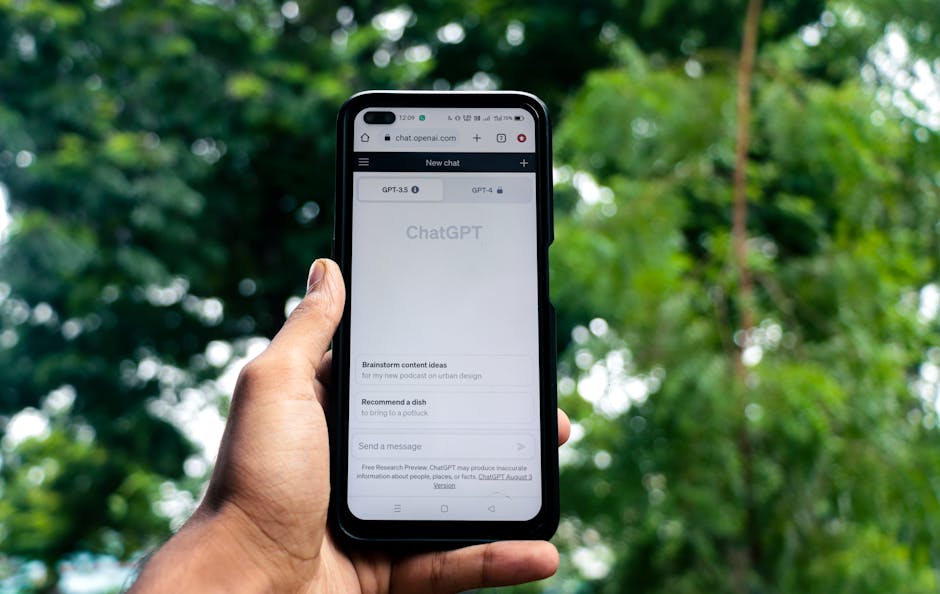Understanding the Factors Affecting Your Home Internet Speed
Before diving into fixes, it’s crucial to understand the contributing factors to slow internet speeds. These fall into several key categories: your internet plan, your equipment, your network environment, and external influences.
1. Your Internet Plan:
This is the foundational element. Your Internet Service Provider (ISP) offers various plans with advertised download and upload speeds. The speed you think you’re paying for might not be what you’re actually receiving.
-
Bandwidth Limitations: Every plan has a bandwidth cap, the maximum amount of data that can be transmitted per second. The higher the bandwidth, the faster your internet. Determine if your current plan genuinely meets your household’s needs. Consider how many devices simultaneously use the internet, the types of activities (streaming, gaming, video conferencing), and the typical data consumption. If you have multiple users streaming 4K video at the same time, a basic plan is unlikely to suffice.
-
Actual vs. Advertised Speeds: ISPs often advertise “up to” speeds. This doesn’t guarantee you’ll always achieve that maximum. Factors like network congestion, distance from the ISP’s hub, and the quality of the wiring in your home can impact actual speeds. Run speed tests regularly (using reputable online tools like Speedtest.net) to compare your actual speeds to what you’re paying for. Document any significant discrepancies and contact your ISP if the difference is consistently large.
-
Data Caps: Some ISPs impose data caps, limiting the total amount of data you can use each month. Exceeding these caps can result in significantly reduced speeds or extra charges. Monitor your data usage through your ISP’s online portal or a network monitoring tool. Identify data-intensive activities and consider adjusting your usage habits to stay within your cap.
2. Your Equipment:
Your modem and router are critical components that directly affect your internet performance. Outdated or malfunctioning equipment can create bottlenecks and limit your speed.
-
Modem Matters: The modem translates the signal from your ISP into a usable format for your network. Ensure your modem is compatible with your internet plan’s speed. Older modems might not be able to handle the bandwidth offered by newer, faster plans. Check your modem’s specifications and compare them to your ISP’s recommendations. Consider upgrading to a newer model if necessary. Some ISPs charge a rental fee for modems; purchasing your own compatible modem can save you money in the long run.
-
Router’s Role: The router distributes the internet signal to your devices. A weak or outdated router can significantly limit your Wi-Fi speed and range. Look for routers that support the latest Wi-Fi standards (e.g., Wi-Fi 6 or Wi-Fi 6E) for faster speeds and improved performance, especially with multiple devices connected.
-
Router Placement: The physical placement of your router is crucial. Position it in a central, open location, away from obstructions like walls, metal objects, and electronic devices that can interfere with the signal. Elevate the router for better signal distribution. Avoid placing it in corners or enclosed spaces.
-
Router Firmware Updates: Regularly update your router’s firmware. These updates often include performance improvements, bug fixes, and security enhancements. Check your router manufacturer’s website for the latest firmware and instructions on how to update it.
3. Your Network Environment:
The way you configure and manage your network can dramatically impact its performance.
-
Wi-Fi Interference: Wi-Fi signals can be affected by interference from other electronic devices, neighboring networks, and even physical barriers. Use a Wi-Fi analyzer app (available for smartphones and computers) to identify the least congested Wi-Fi channel and switch your router to that channel. This can significantly reduce interference and improve speeds.
-
Device Congestion: Too many devices connected to your Wi-Fi network simultaneously can strain your router’s resources and slow down speeds for everyone. Disconnect unused devices or consider using a dual-band router. Dual-band routers operate on both 2.4 GHz and 5 GHz frequencies. The 5 GHz band offers faster speeds but has a shorter range, while the 2.4 GHz band has a longer range but is more prone to interference.
-
Wired Connections: For devices that require a stable and fast connection (e.g., gaming consoles, streaming devices), consider using a wired Ethernet connection instead of Wi-Fi. Ethernet connections offer significantly faster speeds and lower latency compared to Wi-Fi. Run Ethernet cables from your router to these devices for optimal performance.
-
Network Security: A compromised network can lead to unauthorized access and bandwidth consumption. Secure your Wi-Fi network with a strong password (using a combination of upper and lower case letters, numbers, and symbols). Enable WPA3 encryption for the strongest security. Regularly change your Wi-Fi password and monitor your network for unauthorized devices.
-
Quality of Service (QoS): Many routers offer QoS settings, which allow you to prioritize certain types of traffic over others. For example, you can prioritize video streaming or gaming traffic to ensure a smooth experience, even when other devices are using the internet. Configure QoS settings in your router’s settings panel.
4. External Influences:
Factors outside your direct control can also affect your internet speed.
-
ISP Outages: Scheduled maintenance or unforeseen outages on your ISP’s network can temporarily disrupt your internet service. Check your ISP’s website or social media for outage updates.
-
Network Congestion: During peak hours (e.g., evenings), network congestion can occur as more people in your area are using the internet simultaneously. This can lead to slower speeds. Unfortunately, there’s little you can do to directly mitigate this, but understanding peak hours can help you adjust your usage accordingly.
-
Weather Conditions: Extreme weather can sometimes affect internet infrastructure, particularly for DSL and satellite internet connections.
Troubleshooting Steps:
Before contacting your ISP, try these basic troubleshooting steps:
- Restart your modem and router: This is the most common and often most effective solution. Unplug both devices, wait 30 seconds, plug the modem back in, wait for it to fully power up, then plug the router back in.
- Check your cables: Ensure all cables connecting your modem, router, and devices are securely plugged in and in good condition. Replace any damaged cables.
- Run a speed test: Use a reliable online speed test tool to measure your current internet speed. Compare the results to your plan’s advertised speeds.
- Update your device’s drivers: Outdated network drivers on your computer or other devices can sometimes cause performance issues. Update your drivers to the latest versions.
- Close unnecessary applications: Close any applications that are using a lot of bandwidth in the background.
By understanding these factors and implementing these tips, you can significantly improve your home internet speed and enjoy a smoother online experience.