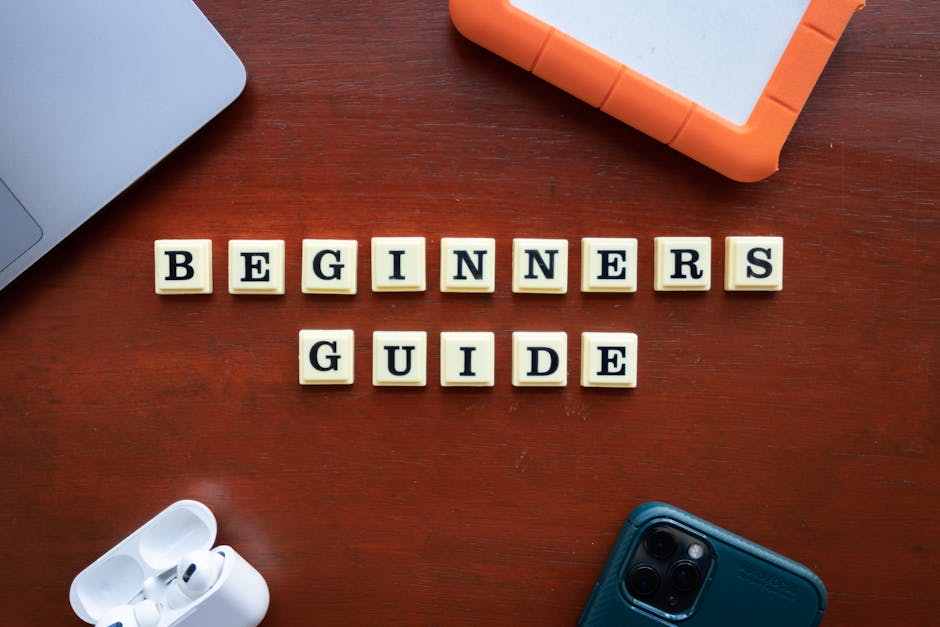iPhone for Beginners: Your First Steps
Unboxing and Initial Setup: Powering On and Getting Started
Your new iPhone is finally here! Excitement is understandable, but let’s approach this systematically. Carefully unbox your iPhone, ensuring you have the phone itself, charging cable (USB-C to Lightning or USB-C to USB-C depending on the model), and any included documentation or SIM ejector tool. Some newer iPhones may not include a charging brick, so be aware you might need to purchase one separately.
Press and hold the side button (on the right side of the phone) until the Apple logo appears. This might take a few seconds. Once it’s on, you’ll be greeted with a “Hello” screen in multiple languages. Swipe up from the bottom of the screen to proceed.
Language and Region: Setting the Foundation
The next step is selecting your preferred language. Scroll through the list and tap your choice. After selecting the language, you’ll be prompted to choose your region. This determines the date and time format, currency, and other location-specific settings. Be sure to select the correct region for accurate functionality.
Quick Start or Manual Setup: Choosing Your Path
Apple offers two primary methods for setting up your new iPhone: Quick Start and Manual Setup.
-
Quick Start: This is the fastest option if you have another iPhone or iPad nearby running iOS 11 or later. Place your new iPhone near your existing device. A prompt will appear on your existing device asking if you want to use it to set up your new iPhone. Follow the on-screen instructions, which typically involve scanning a visual animation on your new iPhone with your old device’s camera. This automatically transfers many of your settings, passwords, and even data. Note that Quick Start requires Bluetooth to be enabled on both devices.
-
Manual Setup: Choose this option if you don’t have another iOS device readily available, or if you prefer to configure everything from scratch. Tap “Set Up Manually.” This method provides more control over each step.
Connecting to Wi-Fi: Getting Online
Whether you choose Quick Start or Manual Setup, you’ll need to connect to a Wi-Fi network. The iPhone will display a list of available networks. Select yours and enter the password if prompted. A stable Wi-Fi connection is crucial for downloading updates and backing up your data. If you don’t have Wi-Fi access, you can use cellular data for setup, but be mindful of potential data charges.
Data Privacy: Understanding Apple’s Commitment
Apple prioritizes user privacy. The next screen provides information about Apple’s data privacy practices. Read through the details carefully. You’ll have the option to adjust privacy settings later in the Settings app.
Face ID or Touch ID: Securing Your iPhone
Security is paramount. The iPhone offers biometric authentication using either Face ID (facial recognition) or Touch ID (fingerprint scanning), depending on the model.
-
Face ID: Follow the on-screen instructions to enroll your face. This involves moving your head slowly in a circle so the iPhone can capture multiple angles of your facial features. Make sure you’re in a well-lit environment for accurate scanning.
-
Touch ID: Follow the instructions to register your fingerprint. You’ll need to repeatedly touch and lift your finger from the Home button (on iPhones with Touch ID) until the fingerprint is fully registered.
Choose a method that works best for you. You can also create a passcode as a backup in case Face ID or Touch ID fails. Always choose a strong and unique passcode.
Creating or Signing in with an Apple ID: Your Digital Identity
Your Apple ID is your gateway to the Apple ecosystem. It’s the account you use to access the App Store, iCloud, Apple Music, and other Apple services.
-
Creating an Apple ID: If you don’t have an Apple ID, tap “Don’t have an Apple ID or forgot it?” and follow the prompts to create one. You’ll need to provide your date of birth, name, email address, and create a strong password. Apple will send a verification code to your email address to confirm its authenticity.
-
Signing In: If you already have an Apple ID, enter your email address and password. You may be prompted to enter a two-factor authentication code sent to your trusted devices or phone number for added security.
Transferring Data: Moving Your Digital Life
If you’re upgrading from an older iPhone or Android device, you’ll be presented with options for transferring your data.
-
From an iPhone: If you used iCloud backup, you can restore from a recent backup. Choose the most recent backup to ensure you transfer the latest version of your data.
-
From an Android Device: Download the “Move to iOS” app from the Google Play Store on your Android device. Follow the instructions within the app to wirelessly transfer your contacts, messages, photos, videos, and other data to your new iPhone.
-
Don’t Transfer Apps & Data: If you prefer a fresh start, you can choose this option. You’ll need to manually download your apps and configure your settings.
Software Updates: Keeping Your iPhone Secure and Up-to-Date
After setup, your iPhone will likely prompt you to download and install the latest iOS update. It’s highly recommended to install updates as they often include bug fixes, security enhancements, and new features. Connect to Wi-Fi and follow the on-screen instructions to download and install the update. The update process may take some time.
Setting Up Essential Apps: Customizing Your Experience
Your iPhone comes pre-installed with several essential apps, including:
- Phone: For making and receiving calls.
- Messages: For sending and receiving text messages and iMessages.
- Mail: For managing your email accounts.
- Safari: For browsing the internet.
- Camera: For capturing photos and videos.
- Photos: For viewing and organizing your photos and videos.
- App Store: For downloading and installing new apps.
- Settings: For configuring your iPhone’s settings.
Take some time to explore these apps and familiarize yourself with their features. Download additional apps from the App Store based on your needs and interests.
Understanding the Home Screen: Navigation Basics
The Home Screen is the central hub of your iPhone. It displays app icons and widgets.
-
Opening an App: Tap an app icon to launch it.
-
Swiping Between Screens: Swipe left or right to navigate between different Home Screen pages.
-
The Dock: The dock at the bottom of the screen remains visible on all Home Screen pages. It’s typically used for your most frequently used apps.
-
Control Center: Swipe down from the top-right corner of the screen (on iPhones without a Home button) or swipe up from the bottom of the screen (on iPhones with a Home button) to access Control Center. Control Center provides quick access to commonly used settings such as Wi-Fi, Bluetooth, volume, brightness, and Airplane Mode.
-
Notification Center: Swipe down from the top-center of the screen to access Notification Center. Notification Center displays your recent notifications.
Mastering the Settings App: Fine-Tuning Your iPhone
The Settings app is the control panel for your iPhone. It allows you to customize virtually every aspect of your device. Explore the different sections of the Settings app, including:
- Wi-Fi: Manage your Wi-Fi connections.
- Bluetooth: Connect to Bluetooth devices such as headphones and speakers.
- Cellular: Manage your cellular data usage.
- Notifications: Customize how notifications are displayed for each app.
- Sounds & Haptics: Adjust the volume and haptic feedback.
- Display & Brightness: Customize the display brightness, appearance (light or dark mode), and text size.
- General: Access general settings such as software updates, date and time, keyboard settings, and accessibility options.
- Privacy & Security: Manage your privacy settings and security features.
- Battery: Monitor your battery usage.
- Accessibility: Configure accessibility features for users with disabilities.
Take your time to explore the Settings app and customize your iPhone to your liking. This is where you will personalize your phone and tailor it to your specific needs.