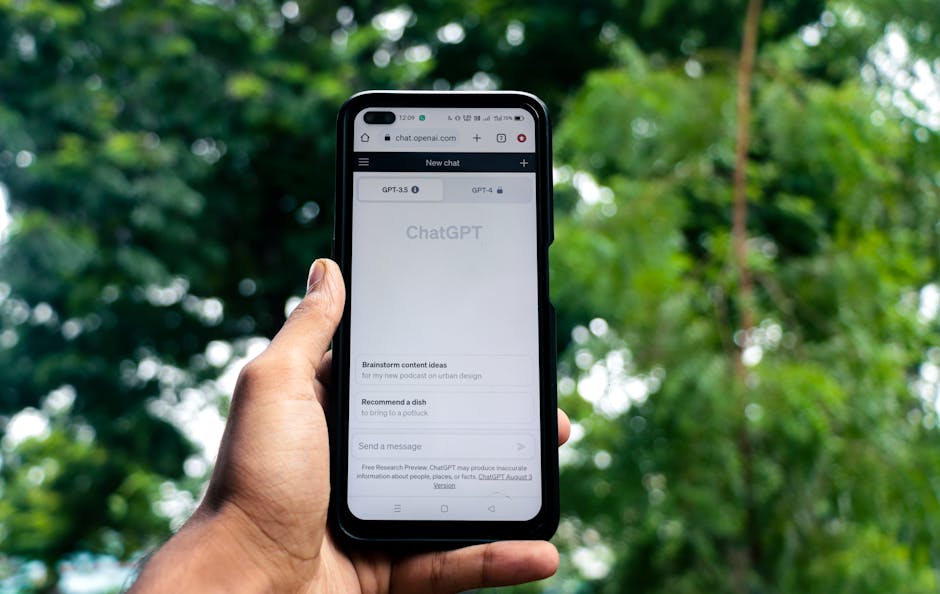Keyboard Shortcuts for Beginners: Boost Your Productivity
Understanding the Power of Shortcuts
In today’s fast-paced digital world, efficiency is paramount. Wasting precious seconds constantly switching between the mouse and keyboard adds up significantly over time. Keyboard shortcuts offer a streamlined alternative, allowing you to perform tasks quickly and effortlessly, ultimately boosting your productivity and saving you valuable time. This article provides a comprehensive guide to essential keyboard shortcuts for beginners, helping you navigate various operating systems and applications with ease.
Fundamental Keyboard Shortcuts: The Building Blocks
These foundational shortcuts form the backbone of efficient computer usage, applicable across a wide range of operating systems and applications. Mastering these will yield immediate productivity gains.
-
Ctrl+C (Copy): Arguably the most ubiquitous shortcut, Ctrl+C copies selected text, files, or other data to the clipboard. This allows you to duplicate information and paste it elsewhere. Think of it as creating a temporary digital clone.
-
Ctrl+X (Cut): Similar to copy, Ctrl+X also transfers selected data to the clipboard, but instead of duplicating, it removes the original selection from its current location. This is useful for moving files or re-positioning text.
-
Ctrl+V (Paste): The indispensable complement to Ctrl+C and Ctrl+X, Ctrl+V pastes the contents of the clipboard into the current application or location. Understanding the interplay of these three shortcuts is crucial for efficient data manipulation.
-
Ctrl+Z (Undo): A lifesaver for mistakes, Ctrl+Z reverses the last action performed. Whether you accidentally deleted a paragraph or moved a file to the wrong folder, Ctrl+Z is your friend. Many applications support multiple levels of undo, allowing you to step back through a series of actions.
-
Ctrl+Y (Redo): The counterpart to Ctrl+Z, Ctrl+Y reapplies the last undone action. This is helpful if you undo something accidentally or want to restore a previously reversed action.
-
Ctrl+A (Select All): Instantly selects all text, files, or other content within the current window or document. This shortcut is particularly useful when you need to perform actions on an entire document or folder.
-
Ctrl+S (Save): Regularly saving your work is crucial to prevent data loss. Ctrl+S provides a quick and easy way to save the current document or file. Habitually pressing Ctrl+S every few minutes can save you hours of frustration.
-
Ctrl+F (Find): Opens the find or search dialog box within the current application. This allows you to quickly locate specific text or words within a document, webpage, or other content.
-
Ctrl+P (Print): Initiates the printing process for the current document or file. This shortcut opens the print dialog box, allowing you to select printer settings and begin printing.
-
Ctrl+N (New): Creates a new document, file, or window within the current application. The specific function depends on the application, but it generally results in a new, blank workspace.
-
Ctrl+O (Open): Opens an existing document or file within the current application. This shortcut opens a file dialog box, allowing you to browse and select the file you want to open.
-
Alt+Tab (Switch Applications): Cycles through currently open windows or applications. Holding down Alt and pressing Tab repeatedly allows you to quickly switch between different programs.
-
Windows Key+D (Show Desktop): Minimizes all open windows and displays the desktop. This is useful for quickly accessing files or icons on your desktop.
-
Windows Key+L (Lock Computer): Immediately locks your computer, requiring a password to regain access. This is an essential security measure when leaving your computer unattended.
-
Delete (Delete): Deletes the selected file, folder, or text. In some applications, pressing Delete will move the item to the Recycle Bin or Trash.
-
Backspace (Delete Character): Deletes the character to the left of the cursor. This is useful for correcting typos and removing unwanted text.
Operating System Specific Shortcuts
While many shortcuts are universal, some are specific to particular operating systems. Here’s a look at some essential Windows and macOS shortcuts.
Windows Shortcuts:
-
Windows Key+E (Open File Explorer): Quickly opens Windows File Explorer, allowing you to browse and manage your files and folders.
-
Windows Key+R (Open Run Dialog): Opens the Run dialog box, allowing you to type commands and launch programs directly.
-
Windows Key+Shift+S (Snip & Sketch): Quickly captures a screenshot of a selected area of the screen. This is a convenient alternative to using the Print Screen key and pasting into an image editor.
-
Ctrl+Shift+Esc (Open Task Manager): Directly opens Windows Task Manager, allowing you to monitor system performance and close unresponsive programs.
-
Alt+F4 (Close Active Window): Closes the currently active window. If no windows are open, it will usually shut down the computer.
macOS Shortcuts:
-
Command+C (Copy): Same as Ctrl+C on Windows.
-
Command+X (Cut): Same as Ctrl+X on Windows.
-
Command+V (Paste): Same as Ctrl+V on Windows.
-
Command+Z (Undo): Same as Ctrl+Z on Windows.
-
Command+Y (Redo): Same as Ctrl+Y on Windows.
-
Command+A (Select All): Same as Ctrl+A on Windows.
-
Command+S (Save): Same as Ctrl+S on Windows.
-
Command+F (Find): Same as Ctrl+F on Windows.
-
Command+P (Print): Same as Ctrl+P on Windows.
-
Command+N (New): Same as Ctrl+N on Windows.
-
Command+O (Open): Same as Ctrl+O on Windows.
-
Command+Tab (Switch Applications): Same as Alt+Tab on Windows.
-
Command+Spacebar (Spotlight Search): Opens Spotlight search, allowing you to quickly find files, applications, and other information on your Mac.
-
Command+Q (Quit Application): Completely quits the current application.
-
Command+W (Close Window): Closes the current window, but leaves the application running.
-
Option+Command+Esc (Force Quit Applications): Opens the Force Quit Applications window, allowing you to forcibly close unresponsive programs.
Application-Specific Shortcuts
Many applications have their own unique set of shortcuts tailored to their specific functions. Here are some examples for popular applications:
Microsoft Word:
- Ctrl+B (Bold): Applies or removes bold formatting to the selected text.
- Ctrl+I (Italic): Applies or removes italic formatting to the selected text.
- Ctrl+U (Underline): Applies or removes underline formatting to the selected text.
- Ctrl+Left Arrow (Move One Word Left): Moves the cursor one word to the left.
- Ctrl+Right Arrow (Move One Word Right): Moves the cursor one word to the right.
- Ctrl+Shift+> (Increase Font Size): Increases the font size of the selected text.
- Ctrl+Shift+< (Decrease Font Size): Decreases the font size of the selected text.
Google Chrome:
- Ctrl+T (Open New Tab): Opens a new tab in Chrome.
- Ctrl+W (Close Tab): Closes the current tab.
- Ctrl+Shift+T (Reopen Last Closed Tab): Reopens the last closed tab.
- Ctrl+L (Select Address Bar): Selects the address bar, allowing you to quickly type a new URL.
- Ctrl+D (Bookmark Current Page): Adds the current page to your bookmarks.
- Ctrl+Shift+N (Open Incognito Window): Opens a new incognito window for private browsing.
Tips for Learning and Mastering Shortcuts
-
Start Small: Don’t try to learn all shortcuts at once. Focus on a few essential ones and gradually add more as you become comfortable.
-
Practice Regularly: The key to mastering shortcuts is consistent practice. Make a conscious effort to use shortcuts instead of the mouse whenever possible.
-
Use Cheat Sheets: Keep a cheat sheet of commonly used shortcuts handy. Many websites and applications offer downloadable cheat sheets.
-
Customize Shortcuts: Many applications allow you to customize shortcuts to your liking. Explore the settings menu and personalize the shortcuts to match your workflow.
-
Be Patient: Learning shortcuts takes time and effort. Don’t get discouraged if you don’t master them immediately. With consistent practice, you will eventually develop muscle memory and use them instinctively.
By incorporating these keyboard shortcuts into your daily workflow, you can significantly increase your productivity and streamline your computer usage. Embrace the power of shortcuts and unlock a new level of efficiency.