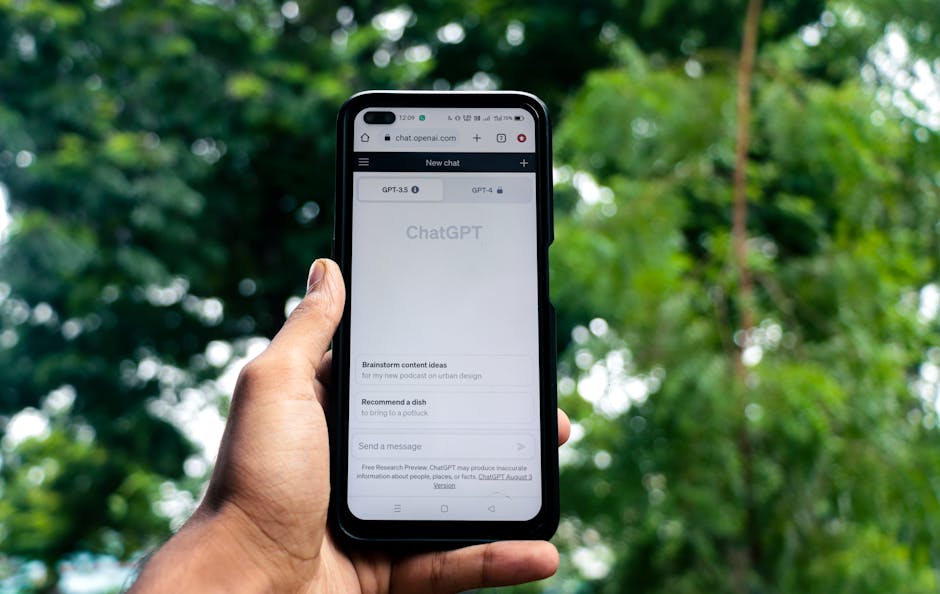PC File Organization Tricks: A Beginner’s Guide
Understanding the Why: Setting the Stage for Digital Order
Before diving into specific techniques, grasping the reasons behind good file organization is crucial. It’s not just about aesthetics; it’s about efficiency, data security, and mental clarity. Imagine searching for a crucial document minutes before a deadline, only to find your hard drive resembling a digital wasteland. Proper organization prevents this. Think of your computer as a physical office – you wouldn’t scatter papers randomly; you’d file them logically. This principle applies equally, if not more so, to your digital workspace. Lost files translate to lost time, reduced productivity, and increased stress. A well-organized system also facilitates backups, making data recovery significantly easier in case of system failures or accidental deletions. Furthermore, a structured file system promotes consistency, especially in collaborative environments, ensuring everyone can quickly locate and understand shared resources. Finally, consider data privacy. Knowing precisely where sensitive information is stored allows you to apply appropriate security measures, like encryption or access restrictions.
The Foundation: Establishing a Root Directory Structure
The bedrock of any effective file organization system is a well-defined root directory structure. This is the top-level organization, the broad categories that house your files. Resist the temptation to dump everything into your “Documents” folder. Instead, create several main folders based on logical categories. Common examples include:
- Documents: For all text-based files, reports, essays, and similar materials.
- Media: For photos, videos, audio files, and other multimedia content.
- Projects: For active work projects, each containing its own subfolders.
- Software: For downloaded software installers and program-related files.
- Personal: For personal documents like resumes, tax returns, and ID scans.
Within each of these main folders, you’ll create subfolders to further refine the organization. The key is to anticipate your future needs and create a structure that’s both intuitive and scalable. For example, within the “Media” folder, you might have subfolders for “Photos,” “Videos,” and “Audio.” Within “Photos,” you could further categorize by year, event, or subject matter.
Naming Conventions: Clarity is King
Consistent and descriptive file naming conventions are paramount. Avoid generic names like “Document1.docx” or “Image001.jpg.” Instead, use names that clearly indicate the file’s content and purpose. Here are some best practices:
- Descriptive: Use keywords that accurately reflect the file’s content. For example, “ProjectProposal_ClientName_Date.docx” is much more informative than “Proposal.docx.”
- Consistent: Establish a naming convention and stick to it. For instance, always use the same date format (YYYY-MM-DD) and the same separators (underscores or hyphens).
- Concise: Keep file names relatively short and to the point. Long, rambling names can be difficult to read and manage.
- Avoid Special Characters: Special characters like *, ?, <, >, |, , /, :, and ” can cause problems with some operating systems and applications. Stick to letters, numbers, underscores, and hyphens.
- Date First (YYYY-MM-DD): Starting file names with the year, month, and day allows for easy chronological sorting.
Subfolders: The Power of Hierarchy
Subfolders are essential for managing large amounts of files. They allow you to break down your data into smaller, more manageable units. The depth of your subfolder structure will depend on the complexity of your files. For simple projects, two or three levels may suffice. For more complex projects, you may need several more. Consider these tips for effective subfolder organization:
- Logical Grouping: Group files based on their content, purpose, or project affiliation.
- Project-Based Organization: For work-related files, create a subfolder for each project. Within each project folder, create subfolders for specific tasks, deliverables, or clients.
- Date-Based Organization: For photos and other time-sensitive files, create subfolders based on year, month, or event date.
- Version Control: When working on multiple versions of a document, create a subfolder for each version. Use a consistent naming convention to differentiate between versions (e.g., “Version1,” “Version2,” “Final”).
- “Archive” Folders: Once a project or task is completed, move the related files to an “Archive” folder to keep your active workspace clean.
Leveraging Tags and Metadata: Beyond File Names
Beyond file names, Windows (and other operating systems) allows you to add tags and metadata to your files. This can be an invaluable tool for searching and filtering your files. Tags are keywords that you can associate with a file, while metadata includes information like author, date created, date modified, and more.
- Adding Tags: Right-click on a file, select “Properties,” and then go to the “Details” tab. You can add tags in the “Tags” field.
- Using Metadata: Similarly, you can modify other metadata fields in the “Details” tab.
- Searching by Tags and Metadata: You can then use Windows Explorer’s search functionality to search for files based on their tags and metadata. For example, you could search for all files tagged with “Project A” or all files authored by “John Doe.”
Regular Maintenance: Digital Housekeeping
File organization is not a one-time task; it’s an ongoing process. Regularly review your file system and make adjustments as needed. This includes:
- Deleting Unnecessary Files: Get rid of duplicate files, temporary files, and files that you no longer need.
- Renaming Files: If you find files with unclear names, rename them using your established naming conventions.
- Reorganizing Folders: If you find that your folder structure is no longer working for you, reorganize it as needed.
- Updating Tags and Metadata: Keep your tags and metadata up-to-date to ensure that you can easily find your files.
Cloud Storage Integration: Organizing Across Devices
Many users now rely on cloud storage services like Google Drive, Dropbox, or OneDrive. Integrating these services into your file organization system is crucial for seamless access across devices and for data backup.
- Mirroring Your Local Structure: Aim to replicate your local file organization structure in your cloud storage account. This will make it easier to find files regardless of where you’re accessing them.
- Cloud-Specific Features: Leverage cloud-specific features like collaborative folders and version history.
- Offline Access: Configure your cloud storage client to allow offline access to frequently used files.
Advanced Techniques: Automation and Power Tools
For power users, several advanced techniques can further streamline file organization:
- File Management Software: Explore specialized file management software that offers advanced features like duplicate file finders, bulk renaming tools, and automated file organization.
- Scripting: Learn basic scripting (e.g., using PowerShell on Windows) to automate repetitive file organization tasks.
- IFTTT and Zapier: Use IFTTT (If This Then That) or Zapier to automate file management based on triggers from other applications. For example, automatically save email attachments to a specific folder.
By implementing these file organization techniques, you can transform your digital workspace into a well-oiled machine, boosting your productivity and reducing frustration. Remember consistency and adaptability are key to creating a system that works for you.