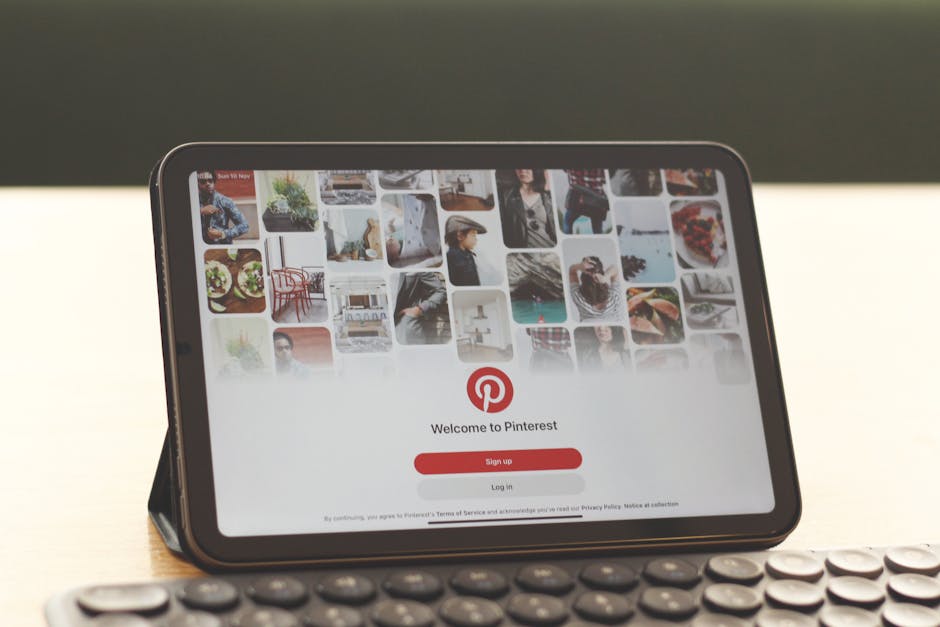Understanding the Smart Home Ecosystem: Devices and Compatibility
Before diving into specific tips, grasp the foundational elements of a smart home. It’s more than just connecting devices to your Wi-Fi; it’s about creating a cohesive ecosystem where devices communicate and automate tasks.
-
Device Categories: Smart home devices broadly fall into these categories: lighting (smart bulbs, switches, dimmers), security (cameras, doorbells, locks, alarm systems), entertainment (smart TVs, speakers, streaming devices), climate control (thermostats, smart fans, window ACs), appliances (refrigerators, ovens, washing machines), and hubs/controllers (the “brains” of the operation).
-
Communication Protocols: Devices use different communication protocols:
- Wi-Fi: The most common, utilizing your existing home network. Good for devices needing high bandwidth (cameras, TVs). Can strain router capacity with many devices.
- Bluetooth: Short-range, low-power. Suitable for devices closer to your phone or a hub (smart locks, smaller sensors).
- Zigbee & Z-Wave: Mesh networks, creating a more robust and reliable smart home. Devices relay signals, extending range and minimizing single points of failure. Requires a dedicated hub (e.g., SmartThings, Hubitat).
- Thread: Another mesh networking protocol designed for IoT devices. Focuses on low power consumption and reliability. Gaining traction with Apple HomeKit.
-
Compatibility is Key: This is paramount. Not all devices work together seamlessly. Look for devices that are compatible with your chosen ecosystem (Amazon Alexa, Google Assistant, Apple HomeKit). Check for “Works with…” badges on product packaging. Read reviews to see if users have reported compatibility issues.
-
Choosing a Smart Home Hub: A hub centralizes control, especially for Zigbee and Z-Wave devices. Consider these factors:
- Ecosystem Support: Does it work with your preferred voice assistant and other smart devices?
- Device Compatibility: Which protocols (Zigbee, Z-Wave, Bluetooth) does it support?
- Ease of Use: Is the setup process intuitive? Does the app provide a user-friendly interface?
- Features: Does it offer advanced automation capabilities, local control (even when the internet is down), or integration with other services?
- Price: Hubs range in price; factor this into your budget.
Securing Your Smart Home: Privacy and Network Protection
Smart homes are convenient, but they also introduce potential security vulnerabilities. Prioritize protecting your data and devices.
-
Strong Passwords: Use strong, unique passwords for every smart home account. A password manager is highly recommended. Avoid default passwords. Change default usernames if possible.
-
Two-Factor Authentication (2FA): Enable 2FA wherever available. This adds an extra layer of security, requiring a code from your phone or email in addition to your password.
-
Router Security: Your router is the gateway to your home network.
- Update Firmware: Keep your router’s firmware up-to-date with the latest security patches.
- Strong Wi-Fi Password: Use a strong, complex Wi-Fi password (WPA3 is preferred).
- Guest Network: Create a separate guest network for visitors. This prevents them from accessing your main network and smart devices.
- Disable WPS: Wi-Fi Protected Setup (WPS) can be vulnerable to attacks. Disable it in your router settings.
- Firewall: Ensure your router’s firewall is enabled.
- MAC Address Filtering (Optional): A more advanced measure, allowing only devices with pre-approved MAC addresses to connect to your network.
- Disable Remote Access (Unless Necessary): If you don’t need to access your router settings remotely, disable this feature.
-
Device Privacy Settings: Review the privacy settings for each smart home device. Limit data collection where possible. Disable features you don’t use. Read the privacy policies of the manufacturers.
-
Software Updates: Regularly update the software on your smart devices. These updates often include security fixes. Enable automatic updates if available.
-
Camera Security: Security cameras are prime targets for hackers.
- Secure Passwords: Use strong, unique passwords for your camera accounts.
- Privacy Settings: Adjust privacy settings to limit recording and data storage.
- Two-Factor Authentication: Enable 2FA for your camera accounts.
- Cover Cameras When Not in Use: Consider physically covering indoor cameras when you’re home and don’t need them.
- Secure Wi-Fi Network: Ensure your cameras are connected to a secure Wi-Fi network with a strong password.
-
Beware of Phishing: Be cautious of phishing emails or text messages that try to trick you into revealing your login credentials.
Setting Up Smart Devices: Step-by-Step Guidance
The setup process varies depending on the device, but here’s a general guide:
- Read the Instructions: Start by carefully reading the instructions included with your device.
- Download the App: Most smart devices require a companion app on your smartphone. Download the app from the App Store (iOS) or Google Play Store (Android).
- Create an Account: Create an account in the app.
- Connect to Wi-Fi: Follow the app’s instructions to connect the device to your Wi-Fi network. This typically involves entering your Wi-Fi password. Ensure you’re connecting to the correct Wi-Fi network (2.4 GHz is often required for older devices).
- Device Naming: Give your device a descriptive name (e.g., “Living Room Lamp,” “Front Door Camera”). This makes it easier to control with voice commands and in automation routines.
- Location Services: Grant the app permission to access your location. This is often required for features like geofencing (automatically turning on lights when you arrive home).
- Firmware Updates: Check for firmware updates and install them.
- Integrate with Voice Assistants: Connect the device to your voice assistant (Amazon Alexa, Google Assistant, Apple HomeKit). This usually involves enabling a skill or service in the voice assistant app and linking your smart home account.
- Test the Device: Test the device to ensure it’s working correctly.
Automation and Routines: Making Your Home Smarter
The real power of a smart home lies in automation. Create routines to automate tasks and make your life easier.
- Start Simple: Begin with simple automations, such as turning on lights at sunset or turning off lights when you leave home.
- Use Voice Commands: Control devices with voice commands using Alexa, Google Assistant, or Siri.
- Geofencing: Use geofencing to trigger actions based on your location. For example, unlock the front door when you arrive home.
- Scheduling: Schedule devices to turn on or off at specific times. For example, turn on the coffee maker in the morning.
- IFTTT (If This Then That): IFTTT is a web-based service that connects different apps and devices. Use IFTTT to create more complex automations.
- Smart Home Hubs: Smart home hubs often provide more advanced automation capabilities, such as creating custom scenes and rules.
- Experiment: Don’t be afraid to experiment with different automations. Find what works best for you.
- Examples of Useful Routines:
- “Goodnight” Routine: Turns off lights, locks doors, and sets the thermostat to a lower temperature.
- “Morning” Routine: Turns on lights, starts the coffee maker, and plays your favorite music.
- “Vacation” Routine: Turns lights on and off randomly to simulate occupancy while you’re away.
Troubleshooting Common Issues
-
Device Not Connecting to Wi-Fi:
- Check Wi-Fi Password: Double-check that you entered the correct Wi-Fi password.
- Wi-Fi Signal Strength: Ensure the device is within range of your Wi-Fi router.
- 2.4 GHz vs. 5 GHz: Some devices only support 2.4 GHz Wi-Fi. Make sure you’re connecting to the correct network.
- Router Reboot: Try rebooting your Wi-Fi router.
- Device Reset: Reset the device to its factory settings and try again.
- Check Device Compatibility: Confirm that the device is compatible with your router.
-
Device Not Responding:
- Check Power: Ensure the device is powered on and plugged in (if applicable).
- Internet Connection: Verify that your internet connection is working.
- App Update: Update the device’s app to the latest version.
- Reboot the Device: Try rebooting the device.
- Check for Outages: Some services may experience outages. Check the manufacturer’s website or social media for updates.
-
Voice Assistant Issues:
- Check Internet Connection: Make sure your voice assistant device (e.g., Amazon Echo, Google Home) is connected to the internet.
- Check Voice Assistant Settings: Verify that the device is properly configured in the voice assistant app.
- Re-Link Account: Try unlinking and re-linking your smart home account to the voice assistant.
- Use Clear Commands: Speak clearly and use the correct commands.
- Rename Devices: If you have multiple devices with similar names, rename them to avoid confusion.
-
Hub Connectivity Issues:
- Check Power and Network: Ensure the hub is powered on and connected to your network.
- Hub Software Update: Update the hub’s software to the latest version.
- Restart the Hub: Try restarting the hub.
- Device Pairing Mode: Ensure the device is in pairing mode when trying to connect it to the hub.
By following these tips, you can create a secure, efficient, and enjoyable smart home experience. Remember to start small, prioritize security, and experiment with automation to personalize your smart home to your specific needs.