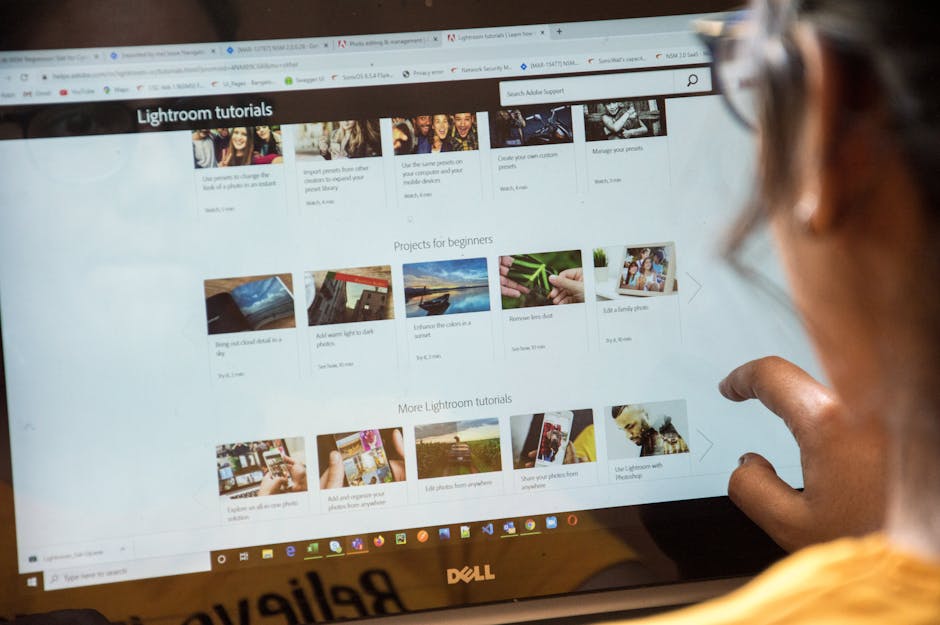Smartphone Basics: A Beginner’s Guide
Understanding Your Device: Anatomy of a Smartphone
Let’s demystify the hardware. While models vary, the core components remain consistent. The screen, usually a touchscreen LCD or OLED display, is your primary interface. Touch sensitivity allows you to interact with the device through taps, swipes, and gestures. Screen size is measured diagonally in inches, affecting readability and portability. Resolution (pixels) determines clarity; higher resolution means sharper images and text.
Below the screen (or integrated into it) you might find navigation buttons or a virtual home bar. Some Android devices still have physical buttons for home, back, and menu functionalities, while iPhones rely solely on gestures.
On the sides, you’ll typically find the power button, used for turning the device on/off, locking/unlocking, and accessing sleep/wake modes. Volume buttons control audio levels. Some phones have a dedicated camera button, especially older models.
The charging port (USB-C is now prevalent, older devices might use Micro-USB, iPhones use Lightning) connects the device to a power source. Adjacent to it, you might find a headphone jack (3.5mm), though many newer phones omit this in favor of wireless audio solutions.
The SIM card tray houses the Subscriber Identity Module (SIM) card, which identifies your phone to your mobile network. You’ll need a SIM card to make calls and use mobile data. Some phones support dual SIMs, allowing you to use two phone numbers on one device.
The speaker outputs sound, typically located on the bottom or front of the phone. The microphone captures audio for calls, voice recordings, and voice assistants.
The camera(s) are found on the front (selfie camera) and back (main camera). Modern phones boast multiple rear cameras with different focal lengths and sensors, offering a variety of shooting options (wide-angle, telephoto, macro).
Inside, the battery provides power. Battery capacity is measured in milliampere-hours (mAh); higher mAh generally means longer battery life. The processor (CPU) is the brains of the phone, executing instructions and handling calculations. The RAM (Random Access Memory) stores temporary data, impacting multitasking performance. More RAM allows you to run more apps simultaneously without lag. Storage (internal memory) holds your apps, photos, videos, and other files. It’s measured in gigabytes (GB); consider your storage needs when choosing a phone.
Finally, the sensors are crucial for various functionalities. The accelerometer detects motion and orientation, enabling screen rotation and gaming controls. The gyroscope provides more precise orientation information, crucial for augmented reality (AR) applications. The proximity sensor detects when the phone is near your ear during a call, automatically turning off the screen to prevent accidental touches. The ambient light sensor adjusts screen brightness based on ambient lighting conditions. The GPS (Global Positioning System) determines your location. Many phones also include a fingerprint sensor or facial recognition for secure unlocking.
Operating Systems: Android vs. iOS
Smartphones run on operating systems (OS). The two dominant players are Android and iOS.
Android, developed by Google, is an open-source OS. This means manufacturers can customize it, leading to a wide variety of Android phones with different features and interfaces. Key features include:
- Customization: Android is highly customizable, allowing you to change themes, widgets, launchers, and more.
- Google Play Store: Access millions of apps, games, movies, and books.
- Open Source: Fosters innovation and allows for a diverse ecosystem of devices.
- Integration with Google Services: Seamlessly integrates with Google services like Gmail, Google Maps, Google Drive, and Google Assistant.
- File Management: Offers robust file management capabilities, allowing you to easily access and manage files on your device.
iOS, developed by Apple, is a closed-source OS exclusively used on iPhones. Key features include:
- User-Friendly Interface: Known for its simplicity and ease of use.
- App Store: Provides a curated selection of apps, known for their quality and security.
- Seamless Integration with Apple Ecosystem: Integrates seamlessly with other Apple devices like iPads, Macs, and Apple Watches.
- Security and Privacy: Emphasizes security and privacy, with robust data encryption and privacy controls.
- Regular Updates: Receives regular software updates with the latest features and security patches.
The choice between Android and iOS depends on personal preferences. Android offers more customization and open-source flexibility, while iOS prioritizes simplicity, security, and integration with the Apple ecosystem.
Essential Apps and Their Functions
Smartphones are only as powerful as the apps they run. Here are some essential apps and their functions:
- Web Browser (Chrome, Safari, Firefox): Access the internet and browse websites.
- Email Client (Gmail, Outlook, Apple Mail): Send and receive emails.
- Maps and Navigation (Google Maps, Apple Maps): Find directions, explore locations, and navigate to destinations.
- Messaging App (WhatsApp, Messenger, Signal, Telegram): Send and receive text messages, photos, videos, and voice messages.
- Social Media Apps (Facebook, Instagram, Twitter): Connect with friends, family, and colleagues.
- Camera App: Capture photos and videos.
- Gallery App (Google Photos, Apple Photos): View and manage your photos and videos.
- Music Streaming App (Spotify, Apple Music): Listen to music and podcasts.
- Video Streaming App (YouTube, Netflix, Amazon Prime Video): Watch videos and movies.
- File Manager App: Access and manage files on your device.
- Notes App (Google Keep, Apple Notes): Take notes and create to-do lists.
- Calendar App (Google Calendar, Apple Calendar): Manage appointments and events.
- Clock App: Set alarms, timers, and use a stopwatch.
- Weather App: Check the weather forecast.
- Health and Fitness App: Track your activity levels and health data.
- Banking Apps: Manage your bank accounts and transactions.
- Shopping Apps (Amazon, eBay): Shop online.
Many of these apps come pre-installed on your phone. You can download additional apps from the Google Play Store (Android) or the App Store (iOS).
Basic Operations: Making Calls, Sending Texts, Using the Camera
Let’s cover the fundamental operations:
- Making Calls: Open the Phone app, dial the number, and tap the call button. You can also select a contact from your address book.
- Answering Calls: When a call comes in, tap the answer button to accept the call or the decline button to reject it.
- Sending Texts: Open the Messaging app, select a contact or enter a phone number, type your message, and tap the send button.
- Using the Camera: Open the Camera app. Point the camera at your subject and tap the shutter button to take a photo. Switch between photo and video modes, adjust settings (flash, resolution, zoom), and use different camera lenses (if available). The front-facing camera is for selfies.
- Connecting to Wi-Fi: Open the Settings app, go to Wi-Fi, and select a Wi-Fi network. Enter the password if required.
- Connecting to Bluetooth: Open the Settings app, go to Bluetooth, and turn Bluetooth on. The phone will scan for nearby Bluetooth devices. Select the device you want to connect to and follow the on-screen instructions.
- Adjusting Volume: Use the volume buttons on the side of the phone to adjust the volume. You can also adjust the volume from the control center (swipe down from the top of the screen on iOS, or swipe down twice from the top on Android).
- Adjusting Brightness: Adjust the screen brightness from the control center or the Settings app.
- Taking a Screenshot: The method varies slightly depending on the phone model. Typically, you press the power button and the volume down button simultaneously. Some phones have alternative methods.
Customizing Your Smartphone: Settings and Preferences
Personalizing your smartphone enhances its usability. The Settings app is your central hub for customization.
- Display: Adjust brightness, screen timeout, font size, and screen resolution (if available). Enable dark mode for a more comfortable viewing experience in low-light conditions.
- Sound: Customize ringtones, notification sounds, and volume levels.
- Notifications: Control which apps can send notifications and customize the notification style.
- Privacy: Manage app permissions and control which apps have access to your location, contacts, camera, and other sensitive data.
- Security: Set a screen lock (PIN, password, fingerprint, face recognition) to protect your phone from unauthorized access.
- Battery: Monitor battery usage and enable battery-saving mode to extend battery life.
- Storage: Check available storage space and manage files.
- Accessibility: Configure accessibility features like screen reader, magnify, and hearing aids to make the phone easier to use for people with disabilities.
- Language and Input: Change the language, keyboard settings, and input methods.
- Date and Time: Set the date and time, and enable automatic time zone updates.
- Software Update: Check for and install software updates to keep your phone secure and up-to-date.
Staying Safe and Secure: Security Tips and Best Practices
Smartphone security is paramount.
- Use a Strong Password or PIN: Avoid easy-to-guess passwords and PINs. Use a combination of uppercase and lowercase letters, numbers, and symbols.
- Enable Biometric Authentication: Use fingerprint or facial recognition for secure unlocking.
- Keep Your Software Up-to-Date: Install software updates promptly to patch security vulnerabilities.
- Install Apps from Trusted Sources Only: Download apps from the Google Play Store (Android) or the App Store (iOS) to avoid malware.
- Be Careful About Permissions: Review app permissions carefully before granting them.
- Use a VPN: Use a Virtual Private Network (VPN) when connecting to public Wi-Fi networks to encrypt your internet traffic.
- Be Wary of Phishing Scams: Be cautious of suspicious emails, text messages, and phone calls that ask for personal information.
- Enable Find My Device: Enable Find My Device (Android) or Find My iPhone (iOS) to locate your phone if it is lost or stolen.
- Back Up Your Data: Regularly back up your data to a cloud service or computer to protect it from loss.
- Use Two-Factor Authentication: Enable two-factor authentication (2FA) for important accounts to add an extra layer of security.
By following these basic guidelines, you can effectively navigate the world of smartphones and utilize their vast capabilities while staying safe and secure.