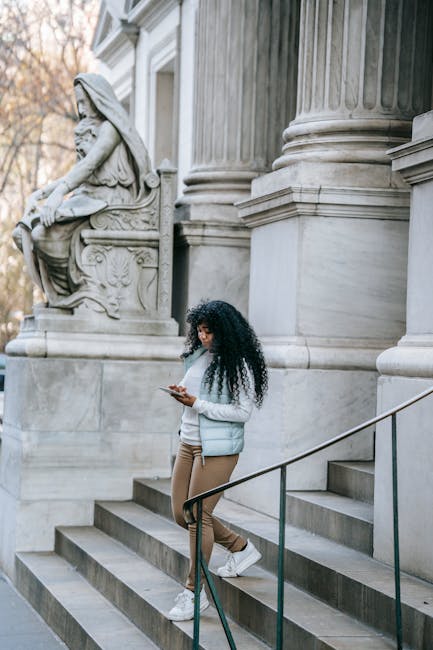Understanding Your Smartphone and Internet Connectivity
Before diving into the vast world of the internet on your smartphone, it’s crucial to understand the basic components and connectivity options that make it all possible. Your smartphone, in essence, is a pocket-sized computer with built-in communication capabilities. Its primary function for internet access revolves around two key elements: the operating system (OS) and connectivity types.
The two dominant smartphone operating systems are Android and iOS (Apple). Both offer user-friendly interfaces, app stores brimming with internet-dependent applications, and robust security features. While the core functionality is similar, navigating settings and managing applications might differ slightly. Familiarize yourself with your specific OS through its built-in help resources or online tutorials.
Connectivity refers to how your smartphone connects to the internet. There are primarily two methods: Wi-Fi and cellular data.
Wi-Fi uses wireless radio waves to connect to a local network. These networks are typically provided by routers in homes, offices, coffee shops, and public spaces. Using Wi-Fi is generally preferred because it doesn’t consume your cellular data allowance and is often faster and more reliable.
Cellular data, on the other hand, uses a network of cell towers to provide internet access. This allows you to connect to the internet virtually anywhere within your cellular provider’s coverage area. Cellular data is usually purchased as a monthly plan with a specific data allowance. Exceeding this allowance can result in slower speeds or additional charges, so monitoring your data usage is crucial.
Connecting to Wi-Fi Networks
Connecting to Wi-Fi is a straightforward process. First, ensure Wi-Fi is enabled on your phone. On Android, swipe down from the top of the screen to access the quick settings panel and toggle the Wi-Fi icon. On iOS, swipe down from the top-right corner (or up from the bottom on older models) to access the Control Center and tap the Wi-Fi icon.
Once Wi-Fi is enabled, your phone will automatically scan for available networks. A list of these networks will be displayed. Select the network you want to connect to. If the network is password-protected (which is the norm), you’ll be prompted to enter the password. Enter the correct password and tap “Connect.”
Some public Wi-Fi networks, especially in coffee shops or airports, might require you to accept terms and conditions or log in through a portal page. This is often called a “captive portal.” Your phone should automatically redirect you to this page when you connect to the network. If not, open your web browser and try to access any website; you should then be redirected.
Troubleshooting Wi-Fi connectivity issues involves several steps. First, ensure you’ve entered the correct password. Double-check for typos. Second, try restarting your phone and the Wi-Fi router. This often resolves temporary glitches. Third, make sure you’re within range of the Wi-Fi router. Walls and other obstacles can weaken the signal. Finally, if you’re still having trouble, contact the Wi-Fi network administrator or your internet service provider (ISP).
Understanding Cellular Data Usage and Management
Cellular data is your lifeline to the internet when Wi-Fi is unavailable. However, it’s important to manage your data usage carefully to avoid exceeding your plan’s allowance.
Most smartphones provide detailed information about your data usage. On Android, go to Settings > Network & Internet > Data Usage. On iOS, go to Settings > Cellular. These screens show you how much data you’ve used during the current billing cycle and which apps are consuming the most data.
Several strategies can help you reduce your data consumption. First, be mindful of data-intensive activities such as streaming videos, downloading large files, and playing online games. Whenever possible, perform these activities on Wi-Fi.
Second, configure your apps to use less data. Many apps, such as streaming services like Netflix and Spotify, offer settings to reduce video or audio quality, which in turn reduces data usage. Social media apps like Facebook and Instagram often automatically play videos in your feed. You can disable this feature in the app settings to save data.
Third, consider enabling data saver mode on your phone. This mode restricts background data usage for most apps, preventing them from consuming data when you’re not actively using them. On Android, data saver can be found in Settings > Network & Internet > Data Saver. On iOS, it’s called Low Data Mode and can be found in Settings > Cellular > Cellular Data Options.
Fourth, monitor your data usage regularly. Most cellular providers also offer apps or websites where you can track your data usage in real time. Setting up alerts to notify you when you’re approaching your data limit can help you avoid overage charges.
Navigating the Web with a Mobile Browser
The web browser is your primary tool for accessing the internet on your smartphone. Several popular browsers are available, including Chrome, Safari (pre-installed on iOS), Firefox, and Edge. Each browser offers a slightly different user experience, but they all share the same core functionality: allowing you to view web pages, search for information, and interact with online content.
To use a web browser, simply tap its icon on your home screen or app drawer. The browser will open to a default homepage, which is often a search engine like Google or Bing. To visit a specific website, type the website’s address (URL) into the address bar at the top of the screen and tap “Go” or “Enter.”
Mobile browsers offer several features designed to enhance the browsing experience on smaller screens. These include:
- Tabbed browsing: Allows you to open multiple web pages simultaneously and switch between them easily.
- Zooming: Allows you to zoom in and out of web pages to better view text and images.
- Bookmarks: Allows you to save your favorite websites for easy access later.
- History: Keeps a record of the websites you’ve visited, allowing you to easily revisit them.
- Private browsing: Prevents the browser from saving your browsing history, cookies, and other data.
- Reader mode: Strips away extraneous elements from a web page, such as ads and sidebars, to make the content easier to read.
Utilizing Mobile Apps for Internet Access
In addition to web browsers, many apps rely on internet connectivity to provide their services. These apps offer a wide range of functionality, from social networking and communication to entertainment and productivity.
Downloading and installing apps is done through the app store. On Android, this is the Google Play Store. On iOS, it’s the App Store. To download an app, open the app store, search for the app you want, and tap “Install” or “Get.” You may be prompted to enter your password or authenticate with your fingerprint or face ID.
Once an app is installed, it will typically require access to certain permissions, such as your location, contacts, or camera. Carefully review these permissions before granting them to ensure you’re comfortable with the app’s access to your data.
Many apps offer settings to customize their behavior and data usage. Explore the app’s settings menu to adjust notifications, privacy settings, and data usage options. Some apps also offer offline modes, allowing you to access certain content even when you don’t have an internet connection.
Staying Safe and Secure Online
Using the internet on your smartphone requires vigilance to protect yourself from online threats.
First, be cautious of phishing scams. These scams involve deceptive emails or messages that attempt to trick you into revealing personal information, such as passwords or credit card numbers. Never click on suspicious links or provide personal information unless you’re absolutely sure the website or message is legitimate.
Second, use strong passwords and enable two-factor authentication whenever possible. Strong passwords should be at least 12 characters long and include a mix of uppercase and lowercase letters, numbers, and symbols. Two-factor authentication adds an extra layer of security by requiring you to enter a code from your phone in addition to your password when logging in.
Third, keep your phone’s operating system and apps up to date. Software updates often include security patches that address vulnerabilities that hackers could exploit.
Fourth, be careful when connecting to public Wi-Fi networks. These networks are often unsecured, making it easier for hackers to intercept your data. Avoid accessing sensitive information, such as banking details, on public Wi-Fi networks. Consider using a Virtual Private Network (VPN) to encrypt your internet traffic and protect your privacy.
Fifth, install a reputable antivirus app on your phone. While smartphones are generally less vulnerable to viruses than computers, they can still be infected with malware. An antivirus app can scan your phone for malware and remove any threats it finds.
Sixth, be mindful of the apps you download. Only download apps from trusted sources, such as the Google Play Store or App Store. Read reviews and check the app’s permissions before installing it.
By following these tips, you can enjoy the benefits of the internet on your smartphone while minimizing your risk of exposure to online threats.