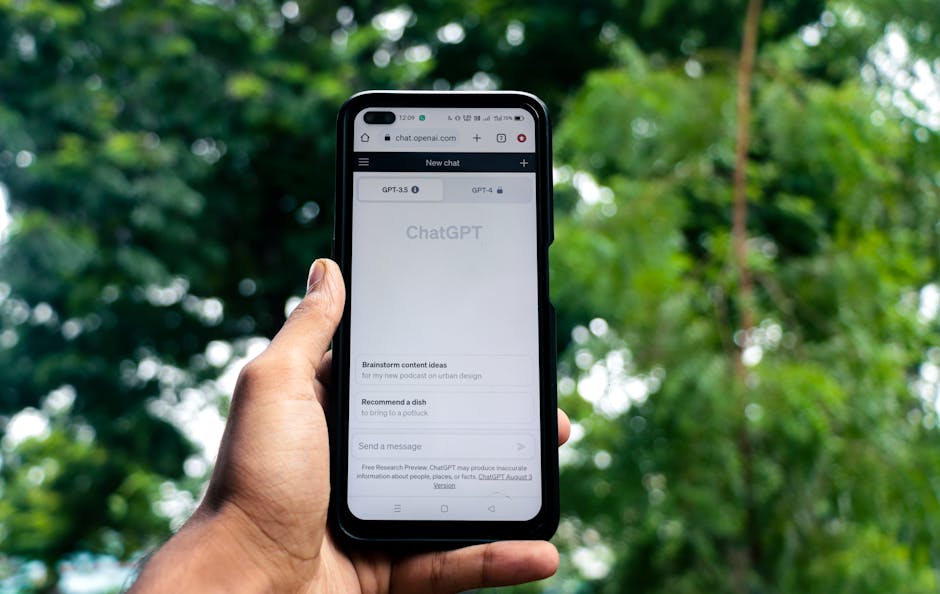Understanding the Windows Interface: Your Digital Workspace
Windows, the ubiquitous operating system, offers a graphical user interface (GUI) designed for intuitive navigation. Mastering its fundamental elements is paramount for efficient computer use.
-
The Desktop: Your initial landing zone, akin to a physical desk. Right-clicking allows you to customize appearance, create shortcuts, and access display settings. Explore options like personalizing the background, adjusting icon sizes, and adding widgets (if available in your Windows version).
-
The Taskbar: Located at the bottom of the screen, the Taskbar displays open applications, pinned shortcuts, and system tray icons. Pinned applications provide quick access to frequently used programs. The system tray houses icons for background processes like network connections, volume control, and battery status. Customizing the Taskbar (right-click > Taskbar settings) allows you to adjust its behavior, location, and appearance.
-
The Start Menu: Activated by the Windows key or the Start button, the Start Menu provides access to all installed applications, system settings, user profile options (lock, sign out, change account settings), and power controls (shut down, restart, sleep). The search bar within the Start Menu is a powerful tool for locating files, applications, and system settings.
-
File Explorer (Windows Explorer): This is your primary tool for managing files and folders. Familiarize yourself with its layout: the navigation pane (left side) provides access to frequently used locations like Desktop, Documents, Downloads, Pictures, and This PC (which lists all drives). The main pane displays the contents of the selected location. Use the ribbon at the top for common tasks like creating new folders, copying, moving, renaming, deleting, and sharing files.
-
Notifications: Located in the system tray (usually a bell icon), the Notifications area alerts you to updates, messages, and other system events. Regularly check and clear notifications to stay informed and maintain system hygiene.
Essential File Management Techniques
Organizing your files is crucial for maintaining a clean and efficient computer.
-
Creating Folders: Right-click in File Explorer and select “New > Folder” to create a new folder. Give it a descriptive name that reflects its contents. Employ a logical folder structure to categorize your files (e.g., Documents > Work > Projects > Project Name).
-
Copying and Moving Files: Copying creates a duplicate of a file in a new location, leaving the original intact. Moving transfers a file from its original location to a new location, removing it from the original. Use right-click > Copy/Cut, then right-click > Paste. Alternatively, drag and drop files between folders. Holding down the Ctrl key while dragging copies, while dragging without Ctrl moves.
-
Renaming Files: Right-click on a file and select “Rename” to change its name. Choose descriptive filenames that allow you to easily identify the file’s contents.
-
Deleting Files: Right-click on a file and select “Delete” to move it to the Recycle Bin. To permanently delete a file, either empty the Recycle Bin or use the Shift + Delete key combination. Be cautious when permanently deleting files, as they cannot be easily recovered.
-
Searching for Files: Use the search bar in File Explorer or the Start Menu to locate files by name, content, or date modified. Use advanced search operators (e.g., size:>10MB, date:yesterday) for more specific results.
Mastering Keyboard Shortcuts: Speeding Up Your Workflow
Keyboard shortcuts significantly enhance efficiency by minimizing reliance on the mouse.
- Ctrl + C: Copy selected text or file.
- Ctrl + X: Cut selected text or file.
- Ctrl + V: Paste copied or cut text or file.
- Ctrl + Z: Undo the last action.
- Ctrl + Y: Redo the last undone action.
- Ctrl + A: Select all items in a window or document.
- Ctrl + S: Save the current file.
- Ctrl + P: Print the current document.
- Ctrl + F: Open the find dialog.
- Alt + Tab: Switch between open windows.
- Windows Key + D: Show the desktop.
- Windows Key + L: Lock your computer.
- Windows Key + E: Open File Explorer.
- Windows Key + I: Open Windows Settings.
- Windows Key + Shift + S: Take a screenshot of a selected area.
Customizing Windows Settings: Tailoring Your Experience
Windows Settings allows you to personalize various aspects of your operating system.
-
Display Settings (Settings > System > Display): Adjust screen resolution, brightness, text size, and monitor configuration. Enable Night Light to reduce blue light exposure during evening hours.
-
Personalization Settings (Settings > Personalization): Customize the background, colors, lock screen, themes, fonts, and Start Menu.
-
Accounts Settings (Settings > Accounts): Manage user accounts, sign-in options (password, PIN, Windows Hello), and email & app accounts.
-
Privacy Settings (Settings > Privacy): Control which apps have access to your location, camera, microphone, and other sensitive information. Review and adjust these settings to protect your privacy.
-
Update & Security (Settings > Update & Security): Check for Windows updates, manage Windows Defender antivirus settings, and configure backup and recovery options.
Basic Troubleshooting: Resolving Common Issues
Encountering issues is inevitable. Here are some basic troubleshooting steps.
- Restart Your Computer: Often, a simple restart can resolve minor software glitches.
- Run the Troubleshooter: Windows includes built-in troubleshooters for various issues (Settings > Update & Security > Troubleshoot).
- Check for Updates: Outdated software can cause conflicts. Ensure Windows and your applications are up to date.
- Run a Virus Scan: Malware can cause performance issues and system instability. Run a full system scan with Windows Defender or a third-party antivirus program.
- Check Device Drivers: Outdated or corrupted device drivers can cause hardware malfunctions. Use Device Manager (search for “Device Manager” in the Start Menu) to update or reinstall drivers.
- System Restore: If you recently made changes that caused problems, use System Restore to revert your system to a previous working state.
Windows Security Essentials: Protecting Your Data
Protecting your computer from threats is paramount.
- Windows Defender Antivirus: Windows includes built-in antivirus protection. Keep it enabled and updated.
- Firewall: Ensure the Windows Firewall is enabled to block unauthorized network access.
- Strong Passwords: Use strong, unique passwords for all your accounts. Consider using a password manager.
- Phishing Awareness: Be wary of suspicious emails and links. Do not click on links from unknown senders or enter personal information on untrusted websites.
- Software Updates: Regularly update your operating system and applications to patch security vulnerabilities.
- Backups: Regularly back up your important data to an external drive or cloud storage to protect against data loss.
Using the Command Prompt (CMD): A Powerful Tool
The Command Prompt is a text-based interface for interacting with the operating system. While not as intuitive as the GUI, it offers powerful capabilities.
- Opening CMD: Search for “cmd” in the Start Menu and run Command Prompt.
- Common Commands:
dir: Lists files and folders in the current directory.cd: Changes the current directory (e.g.,cd Documents).mkdir: Creates a new directory (e.g.,mkdir NewFolder).del: Deletes a file (e.g.,del myfile.txt).ipconfig: Displays network configuration information.ping: Tests network connectivity (e.g.,ping google.com).
- Running as Administrator: Right-click on Command Prompt in the Start Menu and select “Run as administrator” to perform tasks that require elevated privileges.
Exploring the Windows Store: Finding Apps and Games
The Microsoft Store offers a convenient way to discover and install apps and games.
- Accessing the Store: Click on the Microsoft Store icon in the Taskbar or search for “Microsoft Store” in the Start Menu.
- Browsing and Searching: Browse categories or use the search bar to find specific apps.
- Installing Apps: Click on an app and then click the “Get” or “Install” button to download and install it.
- Managing Apps: The Microsoft Store also allows you to update and uninstall installed apps.