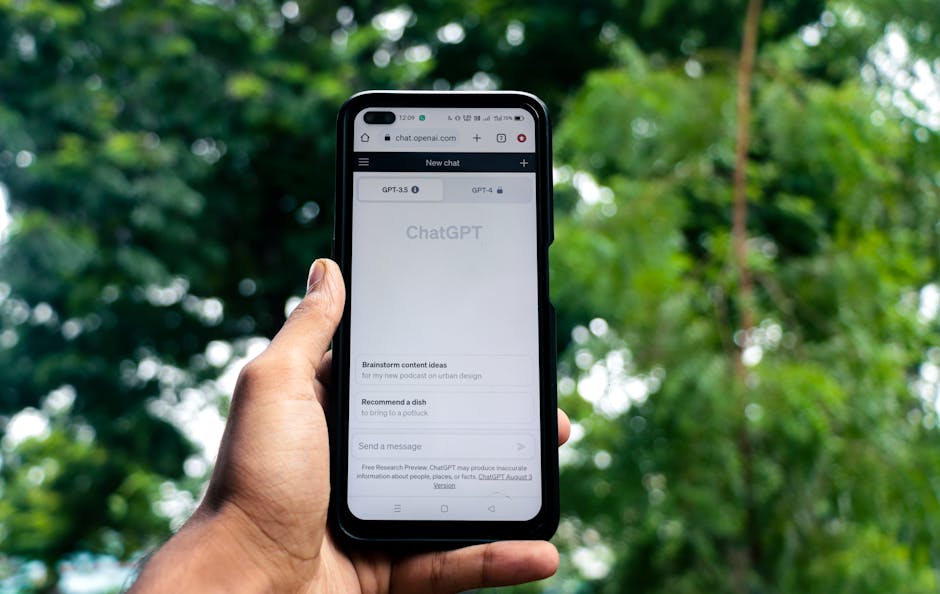Understanding Your Smartphone: The Basics
Before diving into the bells and whistles, understanding the fundamental components of your smartphone is crucial. Most modern smartphones operate on either the Android or iOS (iPhone) platform. While the specific layouts might differ slightly, the core functionalities remain consistent. Familiarize yourself with the following:
-
The Home Screen: This is your main access point. It usually displays app icons, widgets (mini-applications displaying information), and a search bar. You can typically customize the home screen to display your frequently used apps. Learn to swipe left and right to navigate between multiple home screen pages.
-
The App Drawer (Android): A dedicated space to store all installed applications. You usually access it by swiping up from the bottom of the home screen. iOS doesn’t have a dedicated app drawer; all apps reside on the home screens.
-
The Notification Center: Accessible by swiping down from the top of the screen, this area displays alerts for new emails, messages, app updates, and system notifications. Learn to clear notifications individually or collectively.
-
The Control Center/Quick Settings: Accessible by swiping down from the top-right corner (iOS) or swiping down from the top (Android), this area provides quick access to frequently used settings like Wi-Fi, Bluetooth, screen brightness, volume control, and Do Not Disturb mode.
-
The Power Button: Typically located on the side of the phone, this button turns the screen on and off, locks the phone, and, when held down, displays power options like restart and shutdown.
-
The Volume Buttons: Located on the side of the phone, these buttons control the audio volume for media, calls, and notifications.
-
The Camera App: Usually represented by a camera icon, this app allows you to take photos and videos. Explore the different shooting modes (photo, video, portrait) and understand basic settings like flash, zoom, and resolution.
Setting Up for Success: Accessibility Features
Smartphones offer a range of accessibility features designed to make them easier to use for individuals with visual, auditory, or motor impairments. Configuring these features can significantly enhance your smartphone experience.
-
Larger Text Size: Go to Settings > Accessibility (Android) or Settings > Display & Brightness > Text Size (iOS). Increase the text size to make it easier to read on screen. Experiment with different sizes to find what works best for you.
-
Bold Text: Similar to larger text, bolding the text can improve readability. This option is usually found in the same Accessibility or Display settings as text size.
-
Zoom/Magnification: Both Android and iOS offer built-in screen magnification tools. On Android, look for Magnification in Accessibility settings. On iOS, find Zoom in Accessibility settings. Learn how to activate and use the zoom feature to enlarge specific areas of the screen.
-
Voice Control: Use voice commands to control your phone hands-free. On Android, use Google Assistant (activated by saying “Hey Google” or “OK Google”). On iOS, use Siri (activated by saying “Hey Siri” or holding the side button). You can use voice commands to make calls, send messages, set reminders, play music, and more.
-
Hearing Aid Compatibility: Many smartphones are compatible with hearing aids. Check your phone’s settings for hearing aid compatibility options. You may need to pair your hearing aids with your phone via Bluetooth.
-
High Contrast Mode: This mode increases the contrast between text and background, making it easier to see the screen in bright sunlight or for individuals with visual impairments. Look for High Contrast Text or Increase Contrast in Accessibility settings.
-
Reduce Motion: This feature reduces animations and transitions, which can be helpful for individuals who experience motion sickness or dizziness. Find Reduce Motion in Accessibility settings.
-
Dark Mode: Switching to dark mode can reduce eye strain, especially in low-light conditions. Activate Dark Mode in Display settings.
Essential Apps: Communication and Information
Smartphones are powerful communication and information tools. Here are some essential apps to consider:
-
Phone App: For making and receiving phone calls. Learn how to use the keypad, access your contacts, and manage call history.
-
Messaging App (SMS/Texting): For sending and receiving text messages. Learn how to compose new messages, reply to existing threads, and manage contacts. Consider using a messaging app like WhatsApp or Signal for encrypted messaging and features like video calls.
-
Email App: For sending and receiving emails. Set up your email account (Gmail, Yahoo, Outlook) and learn how to compose new emails, reply to messages, and manage your inbox.
-
Web Browser (Chrome, Safari): For accessing the internet. Learn how to navigate to websites, search for information, and bookmark your favorite pages.
-
Maps App (Google Maps, Apple Maps): For navigation and directions. Learn how to search for locations, get directions, and use turn-by-turn navigation.
-
Weather App: For checking the weather forecast.
-
News App: For staying informed about current events.
-
Calendar App: For managing appointments and reminders.
Staying Safe and Secure: Security Tips
Protecting your smartphone and personal information is paramount. Implement these security measures:
-
Strong Password/PIN/Biometric Authentication: Use a strong password, PIN, or biometric authentication (fingerprint or facial recognition) to lock your phone. Avoid using easily guessable passwords or PINs like “1234” or your birthdate.
-
Enable Two-Factor Authentication: Enable two-factor authentication on your important online accounts (email, social media, banking). This adds an extra layer of security by requiring a code from your phone in addition to your password.
-
Be Careful of Phishing Scams: Be wary of suspicious emails, text messages, or phone calls that ask for your personal information. Never click on links or download attachments from unknown sources.
-
Keep Your Software Up to Date: Regularly update your phone’s operating system and apps to patch security vulnerabilities.
-
Install a Security App (Optional): Consider installing a reputable security app to scan for malware and protect against viruses.
-
Use a VPN (Virtual Private Network) on Public Wi-Fi: When using public Wi-Fi networks, use a VPN to encrypt your internet traffic and protect your data from eavesdropping.
-
Back Up Your Data Regularly: Back up your phone’s data (photos, contacts, documents) to a cloud service or external storage device to prevent data loss in case of theft or damage.
Troubleshooting Common Issues: Solving Problems
Encountering technical issues is inevitable. Here are some common problems and how to troubleshoot them:
-
Phone is Slow: Close unnecessary apps running in the background. Clear the cache of frequently used apps. Restart your phone.
-
Battery Drains Quickly: Reduce screen brightness. Disable location services for apps that don’t need them. Close apps running in the background. Check battery usage to identify power-hungry apps.
-
Wi-Fi Connection Problems: Make sure Wi-Fi is turned on. Restart your router and modem. Forget and reconnect to your Wi-Fi network.
-
App Crashes: Clear the app’s cache and data. Update the app to the latest version. Uninstall and reinstall the app.
-
Phone is Frozen: Force restart your phone by holding down the power button for an extended period (usually 10-20 seconds).
Learning Resources: Expanding Your Knowledge
Numerous resources are available to help you learn more about your smartphone:
-
Manufacturer’s Website/Support Pages: Visit the website of your phone’s manufacturer (Samsung, Apple, Google) for user manuals, tutorials, and troubleshooting guides.
-
YouTube Tutorials: Search for tutorials on YouTube covering specific smartphone features or troubleshooting issues.
-
Online Forums and Communities: Join online forums and communities dedicated to smartphones where you can ask questions and get help from other users.
-
Local Senior Centers and Libraries: Many senior centers and libraries offer technology classes and workshops specifically for seniors.
-
Family and Friends: Don’t hesitate to ask family and friends for help. They can provide personalized guidance and support.
By understanding the basics, configuring accessibility features, using essential apps, implementing security measures, and utilizing available resources, seniors can confidently navigate the world of smartphones and enjoy the many benefits they offer. Remember to be patient, persistent, and embrace the learning process.