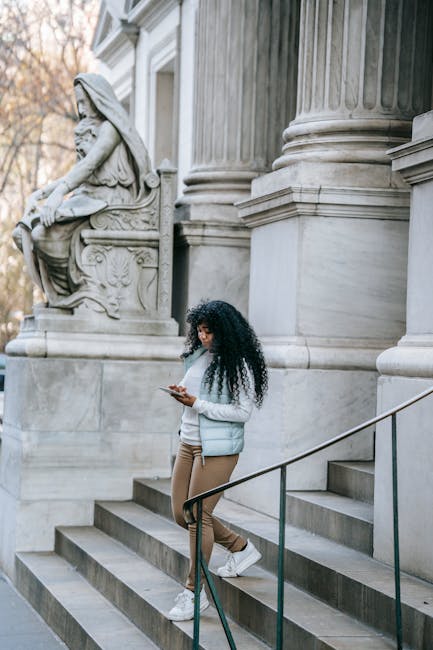Troubleshooting Common Smartphone Issues: A Beginner’s Guide
1. The Frozen Screen of Doom (and How to Thaw It):
One of the most frustrating experiences is a completely unresponsive phone. Your fingers dance frantically across the screen, but nothing happens. Before you hurl it against a wall, try these troubleshooting steps.
-
The Soft Reset (The First Line of Defense): This is the equivalent of a gentle nudge. It restarts the phone without erasing any data. The method varies depending on your device:
- Android: Press and hold the power button for 10-30 seconds. Some phones may require you to simultaneously hold the power button and the volume down button. Check your specific phone’s manual online.
- iPhone:
- iPhone 8 or later (including SE 2nd/3rd gen): Press and quickly release the Volume Up button, then press and quickly release the Volume Down button, then press and hold the Side button (power button) until the Apple logo appears.
- iPhone 7/7 Plus: Press and hold both the Side button (power button) and the Volume Down button simultaneously until the Apple logo appears.
- iPhone 6s or earlier: Press and hold both the Home button and the Side button (power button) simultaneously until the Apple logo appears.
-
Force Closing Apps (Identify the Culprit): If your phone freezes after using a specific app, that app is likely the cause.
- Android: Access your Recent Apps screen (usually by swiping up from the bottom of the screen or pressing a dedicated button). Swipe the problematic app away to close it. If that doesn’t work, go to Settings > Apps > [Problematic App] > Force Stop.
- iPhone: Swipe up from the bottom of the screen and hold (or double-click the Home button on older models) to access the App Switcher. Swipe the problematic app upwards to close it.
-
Checking for Updates (Prevention is Better than Cure): Outdated software can cause compatibility issues and lead to freezing. Ensure both your operating system and your apps are up to date.
- Android: Go to Settings > System > System Update (or Software Update).
- iPhone: Go to Settings > General > Software Update.
- For apps, check the Google Play Store (Android) or the App Store (iPhone).
-
The Hard Reset (The Last Resort): This should only be attempted if all other methods fail. Warning: A hard reset will erase all data on your phone. Back up your data to the cloud or a computer before proceeding. The procedure varies depending on the phone model; consult your device’s manual or the manufacturer’s website for instructions. Typically, it involves pressing a combination of power, volume up, and/or home buttons while the phone is off.
2. Battery Drain Woes: Squeezing Every Last Drop:
Rapid battery drain is a common complaint. Here’s how to pinpoint the culprit and improve battery life.
-
Identify the Power Hungry Apps (The Usual Suspects): Both Android and iOS provide battery usage statistics.
- Android: Go to Settings > Battery > Battery Usage (or Power Usage).
- iPhone: Go to Settings > Battery.
Examine the list to see which apps are consuming the most battery. Consider uninstalling or limiting the usage of apps that are disproportionately draining power.
-
Adjust Display Settings (Dim the Lights): The screen is a major power hog.
- Brightness: Reduce screen brightness or enable Auto-Brightness.
- Screen Timeout: Shorten the screen timeout duration (the amount of time the screen stays on after you stop using the phone).
- Dark Mode: Enable Dark Mode (if available) to reduce the amount of power consumed by the screen.
-
Disable Unnecessary Features (Turn Off the Extras):
- Location Services: Limit location access for apps that don’t need it or set location services to “While Using the App” instead of “Always.”
- Bluetooth and Wi-Fi: Turn off Bluetooth and Wi-Fi when not in use.
- Mobile Data: Disable mobile data when connected to Wi-Fi (and vice versa, when not using mobile data).
- Background App Refresh (iOS): Disable background app refresh for apps that don’t need to update in the background (Settings > General > Background App Refresh).
-
Optimize App Settings (Fine-Tune the Usage): Check individual app settings for battery-saving options. For example, some apps allow you to reduce data usage or disable push notifications.
-
Battery Health (Consider a Replacement): If your battery has significantly degraded over time, consider replacing it.
- iPhone: Go to Settings > Battery > Battery Health to check the battery’s maximum capacity. A capacity below 80% indicates significant degradation.
3. Connectivity Conundrums: Wi-Fi and Bluetooth Blues:
Troubleshooting connection problems can be tricky. Here’s a systematic approach.
-
Wi-Fi Troubles (Is it You or the Router?):
- Check the Wi-Fi Network: Ensure you’re connected to the correct Wi-Fi network and that the password is correct.
- Restart the Router: Unplug the router for 30 seconds, then plug it back in. This often resolves connectivity issues.
- Forget the Network: On your phone, “forget” the Wi-Fi network and then reconnect to it, entering the password again.
- Check Router Settings: Ensure your router’s firmware is up to date and that it’s not blocking your phone’s MAC address (if MAC address filtering is enabled).
- Wi-Fi Assist/Smart Network Switch (Android): These features automatically switch to mobile data when the Wi-Fi connection is weak. While helpful, they can sometimes cause problems. Try disabling them.
-
Bluetooth Headaches (Pairing and Connectivity Issues):
- Enable Pairing Mode: Make sure the Bluetooth device you’re trying to connect to is in pairing mode (refer to the device’s manual).
- Forget the Device: On your phone, “forget” the Bluetooth device and then re-pair it.
- Restart Bluetooth: Toggle Bluetooth off and then on.
- Proximity: Ensure the Bluetooth device is within range of your phone.
- Interference: Bluetooth signals can be affected by interference from other electronic devices. Move away from potential sources of interference.
-
Mobile Data Problems (No Signal?):
- Check Signal Strength: Ensure you have adequate cellular signal strength.
- Restart Your Phone: A simple restart can often resolve temporary connectivity issues.
- Check Mobile Data is Enabled: Go to Settings > Mobile Data (or Cellular) and make sure mobile data is turned on.
- Check Data Limit: Ensure you haven’t exceeded your mobile data limit.
- APN Settings: Incorrect APN (Access Point Name) settings can prevent mobile data connectivity. Contact your mobile carrier for the correct APN settings for your device.
4. Storage Space Scarcity: Managing Your Digital Hoard:
Running out of storage space can slow down your phone and prevent you from installing new apps or taking photos.
-
Identify Space Hogs (What’s Eating All the Storage?):
- Android: Go to Settings > Storage.
- iPhone: Go to Settings > General > iPhone Storage.
These screens will show you how your storage is being used (e.g., photos, videos, apps, system files).
-
Photos and Videos (The Usual Suspects):
- Cloud Storage: Back up your photos and videos to cloud storage services like Google Photos, iCloud Photos, or Dropbox and then delete them from your phone.
- Transfer to Computer: Transfer photos and videos to your computer and delete them from your phone.
- Optimize Storage (iPhone): iPhone offers an “Optimize iPhone Storage” feature that automatically offloads full-resolution photos and videos to iCloud and keeps smaller, optimized versions on your device.
- Delete Unnecessary Photos and Videos: Be ruthless and delete any photos or videos you don’t need.
-
Apps (Uninstall the Unused):
- Uninstall Unused Apps: Delete apps you no longer use.
- Clear App Cache: Many apps store cached data to improve performance. Clearing the cache can free up storage space. Go to Settings > Apps > [App Name] > Storage > Clear Cache. Note: Do not clear “Clear Data” unless you want to reset the app to its initial state.
-
Other Files (Dig Deeper):
- Download Folder: Check your download folder for files you may have forgotten about.
- Files App (Android): Use a file manager app to explore your phone’s storage and identify large files you can delete.
5. Overheating Issues: Keeping Your Cool:
Overheating can damage your phone’s components and shorten its lifespan.
-
Identify the Cause (What’s Making it Hot?):
- Excessive Usage: Prolonged gaming, video streaming, or GPS navigation can cause overheating.
- Direct Sunlight: Exposing your phone to direct sunlight can cause it to overheat quickly.
- Charging Issues: Using a faulty charger or charging your phone in a hot environment can lead to overheating.
- Malware: Malware can cause your phone to work harder than necessary, leading to overheating.
-
Solutions (Cooling Down Strategies):
- Stop Using the Phone: If your phone is overheating, stop using it immediately and let it cool down.
- Remove from Direct Sunlight: Move your phone to a cooler, shaded area.
- Close Apps: Close all unnecessary apps running in the background.
- Turn Off Unnecessary Features: Turn off features like Wi-Fi, Bluetooth, and GPS when not in use.
- Restart Your Phone: Restarting your phone can sometimes resolve temporary overheating issues.
- Check Charger: Use a charger that is specifically designed for your phone.
- Scan for Malware: Run a malware scan to check for malicious software that may be causing overheating.
- Remove the Case: In some instances cases can cause the phone to retain the heat.